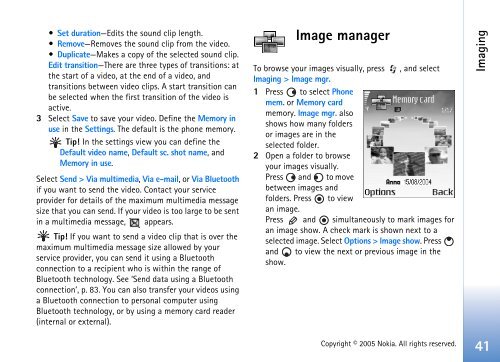Create successful ePaper yourself
Turn your PDF publications into a flip-book with our unique Google optimized e-Paper software.
Set duration—Edits the sound clip length.<br />
Remove—Removes the sound clip from the video.<br />
Duplicate—Makes a copy of the selected sound clip.<br />
Edit transition—There are three types of transitions: at<br />
the start of a video, at the end of a video, and<br />
transitions between video clips. A start transition can<br />
be selected when the first transition of the video is<br />
active.<br />
3 Select Save to save your video. Define the Memory in<br />
use in the Settings. The default is the phone memory.<br />
Tip! In the settings view you can define the<br />
Default video name, Default sc. shot name, and<br />
Memory in use.<br />
Select Send > Via multimedia, Via e-mail, or Via Bluetooth<br />
if you want to send the video. Contact your service<br />
provider for details of the maximum multimedia message<br />
size that you can send. If your video is too large to be sent<br />
in a multimedia message, appears.<br />
Tip! If you want to send a video clip that is over the<br />
maximum multimedia message size allowed by your<br />
service provider, you can send it using a Bluetooth<br />
connection to a recipient who is within the range of<br />
Bluetooth technology. See ‘Send data using a Bluetooth<br />
connection’, p. 83. You can also transfer your videos using<br />
a Bluetooth connection to personal computer using<br />
Bluetooth technology, or by using a memory card reader<br />
(internal or external).<br />
Image manager<br />
To browse your images visually, press , and select<br />
Imaging > Image mgr.<br />
1 Press to select Phone<br />
mem. or Memory card<br />
memory. Image mgr. also<br />
shows how many folders<br />
or images are in the<br />
selected folder.<br />
2 Open a folder to browse<br />
your images visually.<br />
Press and to move<br />
between images and<br />
folders. Press to view<br />
an image.<br />
Press and simultaneously to mark images for<br />
an image show. A check mark is shown next to a<br />
selected image. Select Options > Image show. Press<br />
and to view the next or previous image in the<br />
show.<br />
Copyright © 2005 <strong>Nokia</strong>. All rights reserved.<br />
Imaging<br />
41