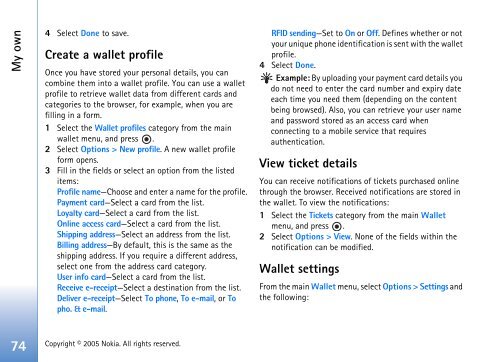You also want an ePaper? Increase the reach of your titles
YUMPU automatically turns print PDFs into web optimized ePapers that Google loves.
My own<br />
4 Select Done to save.<br />
Create a wallet profile<br />
Once you have stored your personal details, you can<br />
combine them into a wallet profile. You can use a wallet<br />
profile to retrieve wallet data from different cards and<br />
categories to the browser, for example, when you are<br />
filling in a form.<br />
1 Select the Wallet profiles category from the main<br />
wallet menu, and press .<br />
2 Select Options > New profile. A new wallet profile<br />
form opens.<br />
3 Fill in the fields or select an option from the listed<br />
items:<br />
Profile name—Choose and enter a name for the profile.<br />
Payment card—Select a card from the list.<br />
Loyalty card—Select a card from the list.<br />
Online access card—Select a card from the list.<br />
Shipping address—Select an address from the list.<br />
Billing address—By default, this is the same as the<br />
shipping address. If you require a different address,<br />
select one from the address card category.<br />
<strong>User</strong> info card—Select a card from the list.<br />
Receive e-receipt—Select a destination from the list.<br />
Deliver e-receipt—Select To phone, To e-mail, or To<br />
pho. & e-mail.<br />
74 Copyright © 2005 <strong>Nokia</strong>. All rights reserved.<br />
RFID sending—Set to On or Off. Defines whether or not<br />
your unique phone identification is sent with the wallet<br />
profile.<br />
4 Select Done.<br />
Example: By uploading your payment card details you<br />
do not need to enter the card number and expiry date<br />
each time you need them (depending on the content<br />
being browsed). Also, you can retrieve your user name<br />
and password stored as an access card when<br />
connecting to a mobile service that requires<br />
authentication.<br />
View ticket details<br />
You can receive notifications of tickets purchased online<br />
through the browser. Received notifications are stored in<br />
the wallet. To view the notifications:<br />
1 Select the Tickets category from the main Wallet<br />
menu, and press .<br />
2 Select Options > View. None of the fields within the<br />
notification can be modified.<br />
Wallet settings<br />
From the main Wallet menu, select Options > Settings and<br />
the following: