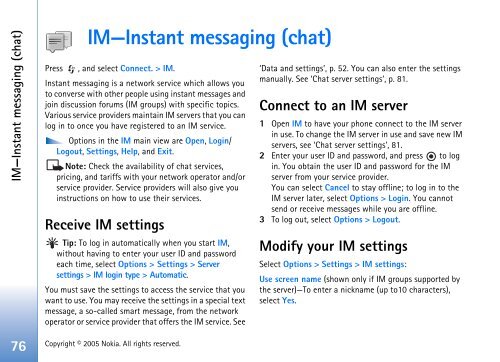Create successful ePaper yourself
Turn your PDF publications into a flip-book with our unique Google optimized e-Paper software.
IM—Instant messaging (chat)<br />
IM—Instant messaging (chat)<br />
Press , and select Connect. > IM.<br />
Instant messaging is a network service which allows you<br />
to converse with other people using instant messages and<br />
join discussion forums (IM groups) with specific topics.<br />
Various service providers maintain IM servers that you can<br />
log in to once you have registered to an IM service.<br />
Options in the IM main view are Open, Login/<br />
Logout, Settings, Help, and Exit.<br />
Note: Check the availability of chat services,<br />
pricing, and tariffs with your network operator and/or<br />
service provider. Service providers will also give you<br />
instructions on how to use their services.<br />
Receive IM settings<br />
Tip: To log in automatically when you start IM,<br />
without having to enter your user ID and password<br />
each time, select Options > Settings > Server<br />
settings > IM login type > Automatic.<br />
You must save the settings to access the service that you<br />
want to use. You may receive the settings in a special text<br />
message, a so-called smart message, from the network<br />
operator or service provider that offers the IM service. See<br />
76 Copyright © 2005 <strong>Nokia</strong>. All rights reserved.<br />
‘Data and settings’, p. 52. You can also enter the settings<br />
manually. See ‘Chat server settings’, p. 81.<br />
Connect to an IM server<br />
1 Open IM to have your phone connect to the IM server<br />
in use. To change the IM server in use and save new IM<br />
servers, see ‘Chat server settings’, 81.<br />
2 Enter your user ID and password, and press to log<br />
in. You obtain the user ID and password for the IM<br />
server from your service provider.<br />
You can select Cancel to stay offline; to log in to the<br />
IM server later, select Options > Login. You cannot<br />
send or receive messages while you are offline.<br />
3 To log out, select Options > Logout.<br />
Modify your IM settings<br />
Select Options > Settings > IM settings:<br />
Use screen name (shown only if IM groups supported by<br />
the server)—To enter a nickname (up to10 characters),<br />
select Yes.