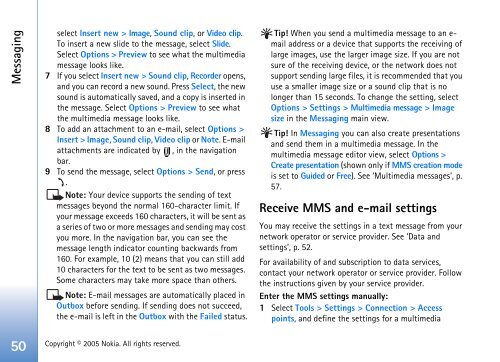You also want an ePaper? Increase the reach of your titles
YUMPU automatically turns print PDFs into web optimized ePapers that Google loves.
Messaging<br />
select Insert new > Image, Sound clip, or Video clip.<br />
To insert a new slide to the message, select Slide.<br />
Select Options > Preview to see what the multimedia<br />
message looks like.<br />
7 If you select Insert new > Sound clip, Recorder opens,<br />
and you can record a new sound. Press Select, the new<br />
sound is automatically saved, and a copy is inserted in<br />
the message. Select Options > Preview to see what<br />
the multimedia message looks like.<br />
8 To add an attachment to an e-mail, select Options ><br />
Insert > Image, Sound clip, Video clip or Note. E-mail<br />
attachments are indicated by , in the navigation<br />
bar.<br />
9 To send the message, select Options > Send, or press<br />
.<br />
Note: Your device supports the sending of text<br />
messages beyond the normal 160-character limit. If<br />
your message exceeds 160 characters, it will be sent as<br />
a series of two or more messages and sending may cost<br />
you more. In the navigation bar, you can see the<br />
message length indicator counting backwards from<br />
160. For example, 10 (2) means that you can still add<br />
10 characters for the text to be sent as two messages.<br />
Some characters may take more space than others.<br />
Note: E-mail messages are automatically placed in<br />
Outbox before sending. If sending does not succeed,<br />
the e-mail is left in the Outbox with the Failed status.<br />
50 Copyright © 2005 <strong>Nokia</strong>. All rights reserved.<br />
Tip! When you send a multimedia message to an email<br />
address or a device that supports the receiving of<br />
large images, use the larger image size. If you are not<br />
sure of the receiving device, or the network does not<br />
support sending large files, it is recommended that you<br />
use a smaller image size or a sound clip that is no<br />
longer than 15 seconds. To change the setting, select<br />
Options > Settings > Multimedia message > Image<br />
size in the Messaging main view.<br />
Tip! In Messaging you can also create presentations<br />
and send them in a multimedia message. In the<br />
multimedia message editor view, select Options ><br />
Create presentation (shown only if MMS creation mode<br />
is set to <strong>Guide</strong>d or Free). See ‘Multimedia messages’, p.<br />
57.<br />
Receive MMS and e-mail settings<br />
You may receive the settings in a text message from your<br />
network operator or service provider. See ‘Data and<br />
settings’, p. 52.<br />
For availability of and subscription to data services,<br />
contact your network operator or service provider. Follow<br />
the instructions given by your service provider.<br />
Enter the MMS settings manually:<br />
1 Select Tools > Settings > Connection > Access<br />
points, and define the settings for a multimedia