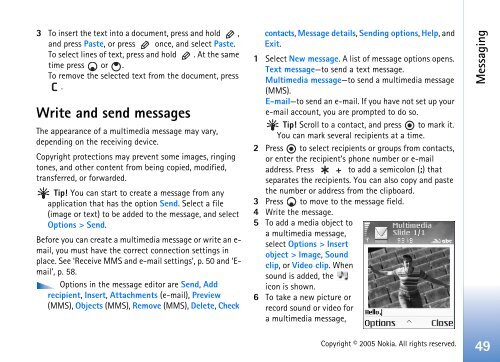Create successful ePaper yourself
Turn your PDF publications into a flip-book with our unique Google optimized e-Paper software.
3 To insert the text into a document, press and hold ,<br />
and press Paste, or press once, and select Paste.<br />
To select lines of text, press and hold . At the same<br />
time press or .<br />
To remove the selected text from the document, press<br />
.<br />
Write and send messages<br />
The appearance of a multimedia message may vary,<br />
depending on the receiving device.<br />
Copyright protections may prevent some images, ringing<br />
tones, and other content from being copied, modified,<br />
transferred, or forwarded.<br />
Tip! You can start to create a message from any<br />
application that has the option Send. Select a file<br />
(image or text) to be added to the message, and select<br />
Options > Send.<br />
Before you can create a multimedia message or write an email,<br />
you must have the correct connection settings in<br />
place. See ‘Receive MMS and e-mail settings’, p. 50 and ‘Email’,<br />
p. 58.<br />
Options in the message editor are Send, Add<br />
recipient, Insert, Attachments (e-mail), Preview<br />
(MMS), Objects (MMS), Remove (MMS), Delete, Check<br />
contacts, Message details, Sending options, Help, and<br />
Exit.<br />
1 Select New message. A list of message options opens.<br />
Text message—to send a text message.<br />
Multimedia message—to send a multimedia message<br />
(MMS).<br />
E-mail—to send an e-mail. If you have not set up your<br />
e-mail account, you are prompted to do so.<br />
Tip! Scroll to a contact, and press to mark it.<br />
You can mark several recipients at a time.<br />
2 Press to select recipients or groups from contacts,<br />
or enter the recipient’s phone number or e-mail<br />
address. Press to add a semicolon (;) that<br />
separates the recipients. You can also copy and paste<br />
the number or address from the clipboard.<br />
3 Press to move to the message field.<br />
4 Write the message.<br />
5 To add a media object to<br />
a multimedia message,<br />
select Options > Insert<br />
object > Image, Sound<br />
clip, or Video clip. When<br />
sound is added, the<br />
icon is shown.<br />
6 To take a new picture or<br />
record sound or video for<br />
a multimedia message,<br />
Copyright © 2005 <strong>Nokia</strong>. All rights reserved.<br />
Messaging<br />
49