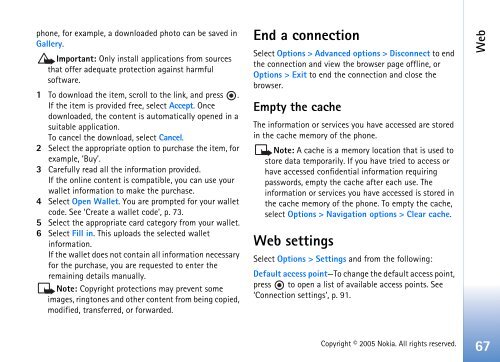Create successful ePaper yourself
Turn your PDF publications into a flip-book with our unique Google optimized e-Paper software.
phone, for example, a downloaded photo can be saved in<br />
Gallery.<br />
Important: Only install applications from sources<br />
that offer adequate protection against harmful<br />
software.<br />
1 To download the item, scroll to the link, and press .<br />
If the item is provided free, select Accept. Once<br />
downloaded, the content is automatically opened in a<br />
suitable application.<br />
To cancel the download, select Cancel.<br />
2 Select the appropriate option to purchase the item, for<br />
example, ’Buy’.<br />
3 Carefully read all the information provided.<br />
If the online content is compatible, you can use your<br />
wallet information to make the purchase.<br />
4 Select Open Wallet. You are prompted for your wallet<br />
code. See ‘Create a wallet code’, p. 73.<br />
5 Select the appropriate card category from your wallet.<br />
6 Select Fill in. This uploads the selected wallet<br />
information.<br />
If the wallet does not contain all information necessary<br />
for the purchase, you are requested to enter the<br />
remaining details manually.<br />
Note: Copyright protections may prevent some<br />
images, ringtones and other content from being copied,<br />
modified, transferred, or forwarded.<br />
End a connection<br />
Select Options > Advanced options > Disconnect to end<br />
the connection and view the browser page offline, or<br />
Options > Exit to end the connection and close the<br />
browser.<br />
Empty the cache<br />
The information or services you have accessed are stored<br />
in the cache memory of the phone.<br />
Note: A cache is a memory location that is used to<br />
store data temporarily. If you have tried to access or<br />
have accessed confidential information requiring<br />
passwords, empty the cache after each use. The<br />
information or services you have accessed is stored in<br />
the cache memory of the phone. To empty the cache,<br />
select Options > Navigation options > Clear cache.<br />
Web settings<br />
Select Options > Settings and from the following:<br />
Default access point—To change the default access point,<br />
press to open a list of available access points. See<br />
‘Connection settings’, p. 91.<br />
Copyright © 2005 <strong>Nokia</strong>. All rights reserved.<br />
Web<br />
67