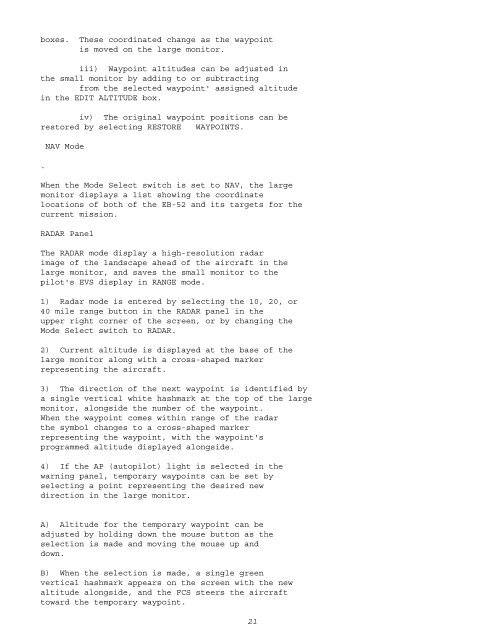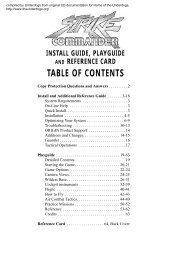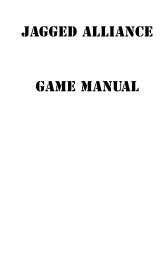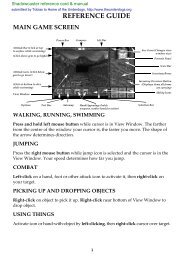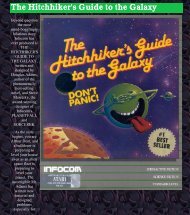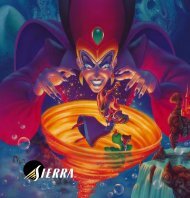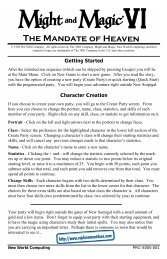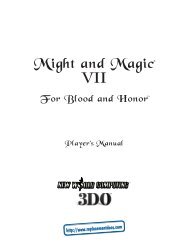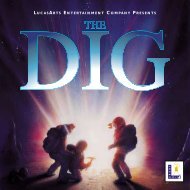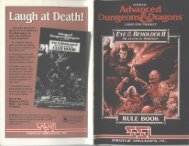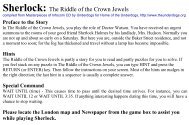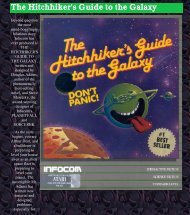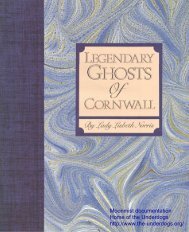mega.txt MEGAFORTRESS MANUAL These are the IFF codes that ...
mega.txt MEGAFORTRESS MANUAL These are the IFF codes that ...
mega.txt MEGAFORTRESS MANUAL These are the IFF codes that ...
Create successful ePaper yourself
Turn your PDF publications into a flip-book with our unique Google optimized e-Paper software.
oxes. <strong>These</strong> coordinated change as <strong>the</strong> waypoint<br />
is moved on <strong>the</strong> large monitor.<br />
iii) Waypoint altitudes can be adjusted in<br />
<strong>the</strong> small monitor by adding to or subtracting<br />
from <strong>the</strong> selected waypoint' assigned altitude<br />
in <strong>the</strong> EDIT ALTITUDE box.<br />
iv) The original waypoint positions can be<br />
restored by selecting RESTORE WAYPOINTS.<br />
.<br />
NAV Mode<br />
When <strong>the</strong> Mode Select switch is set to NAV, <strong>the</strong> large<br />
monitor displays a list showing <strong>the</strong> coordinate<br />
locations of both of <strong>the</strong> EB-52 and its targets for <strong>the</strong><br />
current mission.<br />
RADAR Panel<br />
The RADAR mode display a high-resolution radar<br />
image of <strong>the</strong> landscape ahead of <strong>the</strong> aircraft in <strong>the</strong><br />
large monitor, and saves <strong>the</strong> small monitor to <strong>the</strong><br />
pilot's EVS display in RANGE mode.<br />
1) Radar mode is entered by selecting <strong>the</strong> 10, 20, or<br />
40 mile range button in <strong>the</strong> RADAR panel in <strong>the</strong><br />
upper right corner of <strong>the</strong> screen, or by changing <strong>the</strong><br />
Mode Select switch to RADAR.<br />
2) Current altitude is displayed at <strong>the</strong> base of <strong>the</strong><br />
large monitor along with a cross-shaped marker<br />
representing <strong>the</strong> aircraft.<br />
3) The direction of <strong>the</strong> next waypoint is identified by<br />
a single vertical white hashmark at <strong>the</strong> top of <strong>the</strong> large<br />
monitor, alongside <strong>the</strong> number of <strong>the</strong> waypoint.<br />
When <strong>the</strong> waypoint comes within range of <strong>the</strong> radar<br />
<strong>the</strong> symbol changes to a cross-shaped marker<br />
representing <strong>the</strong> waypoint, with <strong>the</strong> waypoint's<br />
programmed altitude displayed alongside.<br />
4) If <strong>the</strong> AP (autopilot) light is selected in <strong>the</strong><br />
warning panel, temporary waypoints can be set by<br />
selecting a point representing <strong>the</strong> desired new<br />
direction in <strong>the</strong> large monitor.<br />
A) Altitude for <strong>the</strong> temporary waypoint can be<br />
adjusted by holding down <strong>the</strong> mouse button as <strong>the</strong><br />
selection is made and moving <strong>the</strong> mouse up and<br />
down.<br />
B) When <strong>the</strong> selection is made, a single green<br />
vertical hashmark appears on <strong>the</strong> screen with <strong>the</strong> new<br />
altitude alongside, and <strong>the</strong> FCS steers <strong>the</strong> aircraft<br />
toward <strong>the</strong> temporary waypoint.<br />
21