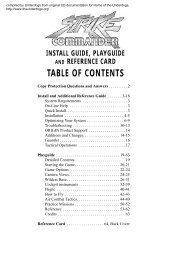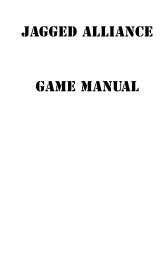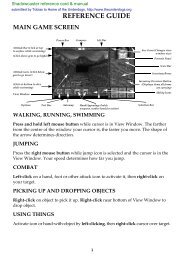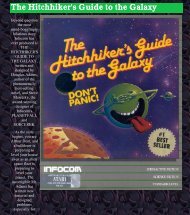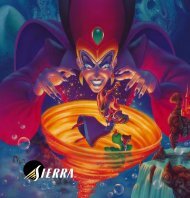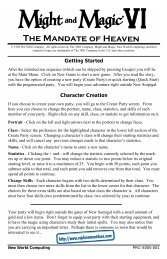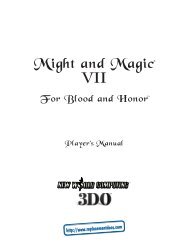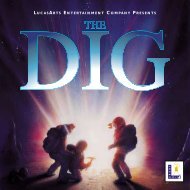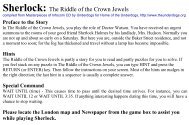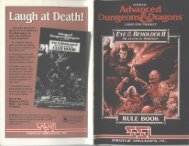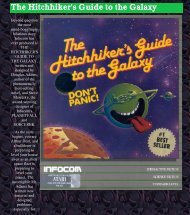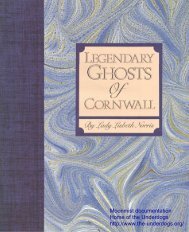mega.txt MEGAFORTRESS MANUAL These are the IFF codes that ...
mega.txt MEGAFORTRESS MANUAL These are the IFF codes that ...
mega.txt MEGAFORTRESS MANUAL These are the IFF codes that ...
You also want an ePaper? Increase the reach of your titles
YUMPU automatically turns print PDFs into web optimized ePapers that Google loves.
takes you directly to <strong>the</strong> Loadout Screen.<br />
4) When <strong>the</strong> Mission Select panel and monitors<br />
appear, <strong>the</strong> small monitor shows a list of three<br />
<strong>the</strong>aters of operation - Red Flag (Nevada), Persian<br />
Gulf, and Flight of <strong>the</strong> Old Dog (Kamchatka<br />
Peninsula) - while <strong>the</strong> large monitor shows a map of<br />
<strong>the</strong> currently selected region. (Note: <strong>the</strong> switches at<br />
<strong>the</strong> top of <strong>the</strong> panel will not work until a <strong>the</strong>ater is<br />
selected.)<br />
Click <strong>the</strong> geographic <strong>are</strong>a in which you want to fly<br />
your mission and <strong>the</strong>n click SELECT.<br />
Mission Select Panel<br />
Three mode switches control <strong>the</strong> Mission Select<br />
panel:<br />
INFO/SELECT switches <strong>the</strong> small monitor between a<br />
database of information about <strong>the</strong> region and a listing<br />
of all missions available in <strong>that</strong> region.<br />
CIV/MIL switches <strong>the</strong> monitors between displays of<br />
civilian and military features and threats in <strong>the</strong> region.<br />
OFF/ON WAYPOINT shows you <strong>the</strong> flight plan and<br />
waypoints for <strong>the</strong> mission on <strong>the</strong> large monitor.<br />
(Waypoints cannot be changed at this point.)<br />
CAUTION<br />
Clicking SELECT at <strong>the</strong> bottom right corner of <strong>the</strong><br />
Mission Select panel selects <strong>the</strong> mission currently<br />
highlighted in <strong>the</strong> small monitor, WHETHER OR<br />
NOT <strong>the</strong> INFO/SELECT switch is set to SELECT.<br />
Click <strong>the</strong> right mouse button to cycle through <strong>the</strong><br />
currently highlighted list (Borders, Cities, Roads,<br />
Radar, Missiles, or Bases) in <strong>the</strong> small monitor (<strong>the</strong><br />
OFF/ON WAYPOINT switch must be off). Highlight<br />
a new feature type be clicking on it in <strong>the</strong> small<br />
monitor with <strong>the</strong> left mouse button.<br />
Note<br />
If <strong>the</strong> INFO/SELECT switch is set to INFO while <strong>the</strong><br />
WAYPOINT switch is ON, <strong>the</strong> distance in miles<br />
between waypoints can b e computed in <strong>the</strong> small<br />
monitor by changing <strong>the</strong> way point number computed<br />
in <strong>the</strong> small monitor by changing <strong>the</strong> waypoint<br />
number in <strong>the</strong> "TO" box, and <strong>the</strong> "FROM" box if<br />
PRESENT POS is not clicked, click on <strong>the</strong> "+" or "-"<br />
signs alongside each box to increase or decrease a<br />
waypoint number.<br />
Orders for <strong>the</strong> currently selected mission <strong>are</strong> printed<br />
below <strong>the</strong> Mission Select panel and monitors; scroll<br />
through <strong>the</strong>m by clicking <strong>the</strong> arrows below <strong>the</strong> small<br />
monitor. Read <strong>the</strong> mission orders c<strong>are</strong>fully, <strong>the</strong>n use<br />
33