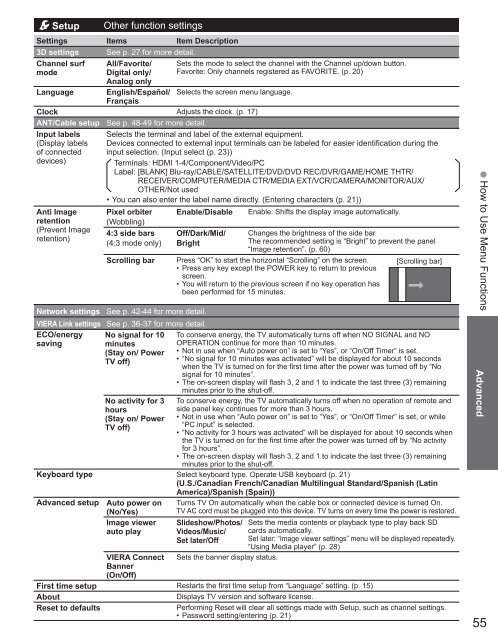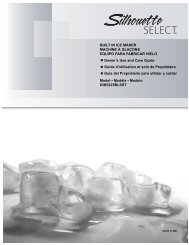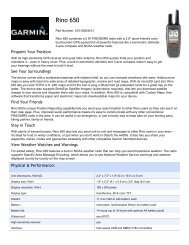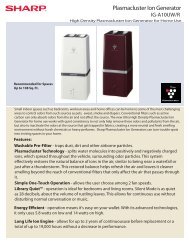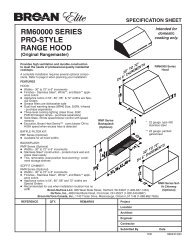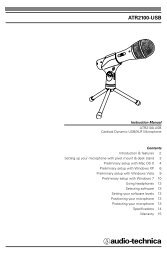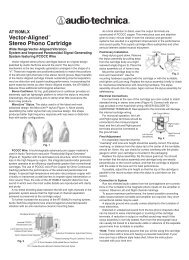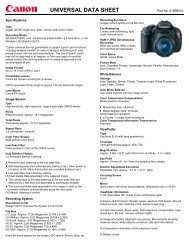Create successful ePaper yourself
Turn your PDF publications into a flip-book with our unique Google optimized e-Paper software.
<strong>Set</strong><strong>up</strong> Other function settings<br />
<strong>Set</strong>tings Items Item Description<br />
3D settings See p. 27 for more detail.<br />
Channel surf All/Favorite/ <strong>Set</strong>s the mode to select the channel with the Channel <strong>up</strong>/down button.<br />
mode<br />
Digital only/<br />
Analog only<br />
Favorite: Only channels registered as FAVORITE. (p. 20)<br />
Language English/Español/<br />
Français<br />
Selects the screen menu language.<br />
Clock Adjusts the clock. (p. 17)<br />
ANT/Cable set<strong>up</strong> See p. 48-49 for more detail.<br />
Input labels Selects the terminal and label of the external equipment.<br />
(Display labels Devices connected to external input terminals can be labeled for easier identification during the<br />
of connected input selection. (Input select (p. 23))<br />
devices)<br />
Terminals: HDMI 1-4/Component/Video/PC<br />
Label: [BLANK] Blu-ray/CABLE/SATELLITE/DVD/DVD REC/DVR/GAME/HOME THTR/<br />
RECEIVER/COMPUTER/MEDIA CTR/MEDIA EXT/VCR/CAMERA/MONITOR/AUX/<br />
OTHER/Not used<br />
• You can also enter the label name directly. (Entering characters (p. 21))<br />
Anti Image Pixel orbiter Enable/Disable Enable: Shifts the display image automatically.<br />
retention (Wobbling)<br />
(Prevent Image<br />
retention)<br />
4:3 side bars<br />
(4:3 mode only)<br />
Off/Dark/Mid/<br />
Bright<br />
Changes the brightness of the side bar<br />
The recommended setting is “Bright” to prevent the panel<br />
“Image retention”. (p. 60)<br />
Scrolling bar Press “OK” to start the horizontal “Scrolling” on the screen.<br />
• Press any key except the POWER key to return to previous<br />
screen.<br />
• You will return to the previous screen if no key operation has<br />
been performed for 15 minutes.<br />
[Scrolling bar]<br />
Network settings See p. 42-44 for more detail.<br />
VIERA Link settings See p. 36-37 for more detail.<br />
ECO/energy<br />
saving<br />
No signal for 10<br />
minutes<br />
(Stay on/ Power<br />
TV off)<br />
No activity for 3<br />
hours<br />
(Stay on/ Power<br />
TV off)<br />
To conserve energy, the TV automatically turns off when NO SIGNAL and NO<br />
OPERATION continue for more than 10 minutes.<br />
• Not in use when “Auto power on” is set to “Yes”, or “On/Off Timer” is set.<br />
• “No signal for 10 minutes was activated” will be displayed for about 10 seconds<br />
when the TV is turned on for the first time after the power was turned off by “No<br />
signal for 10 minutes”.<br />
• The on-screen display will flash 3, 2 and 1 to indicate the last three (3) remaining<br />
minutes prior to the shut-off.<br />
To conserve energy, the TV automatically turns off when no operation of remote and<br />
side panel key continues for more than 3 hours.<br />
• Not in use when “Auto power on” is set to “Yes”, or “On/Off Timer” is set, or while<br />
“PC input” is selected.<br />
• “No activity for 3 hours was activated” will be displayed for about 10 seconds when<br />
the TV is turned on for the first time after the power was turned off by “No activity<br />
for 3 hours”.<br />
• The on-screen display will flash 3, 2 and 1 to indicate the last three (3) remaining<br />
minutes prior to the shut-off.<br />
Keyboard type Select keyboard type. Operate USB keyboard (p. 21)<br />
(U.S./Canadian French/Canadian Multilingual Standard/Spanish (Latin<br />
America)/Spanish (Spain))<br />
Advanced set<strong>up</strong> Auto power on Turns TV On automatically when the cable box or connected device is turned On.<br />
(No/Yes)<br />
TV AC cord must be plugged into this device. TV turns on every time the power is restored.<br />
Image viewer<br />
auto play<br />
Slideshow/Photos/<br />
Videos/Music/<br />
<strong>Set</strong> later/Off<br />
<strong>Set</strong>s the media contents or playback type to play back SD<br />
cards automatically.<br />
<strong>Set</strong> later: “Image viewer settings” menu will be displayed repeatedly.<br />
“Using Media player” (p. 28)<br />
VIERA Connect <strong>Set</strong>s the banner display status.<br />
Banner<br />
(On/Off)<br />
First time set<strong>up</strong> Restarts the first time set<strong>up</strong> from “Language” setting. (p. 15)<br />
About Displays TV version and software license.<br />
Reset to defaults Performing Reset will clear all settings made with <strong>Set</strong><strong>up</strong>, such as channel settings.<br />
• Password setting/entering (p. 21)<br />
How to Use Menu Functions<br />
Advanced<br />
55