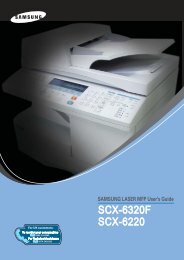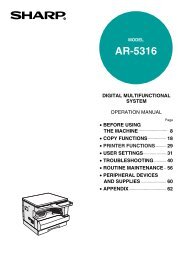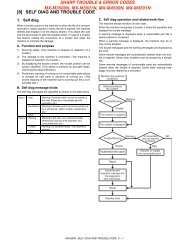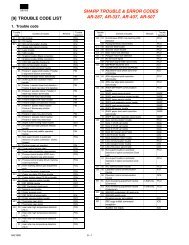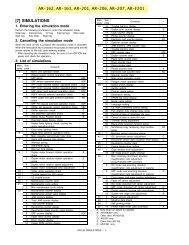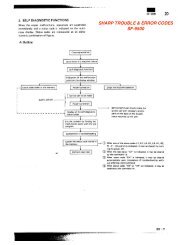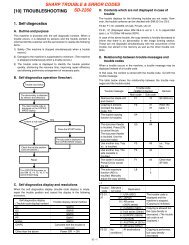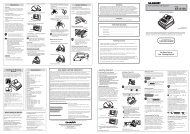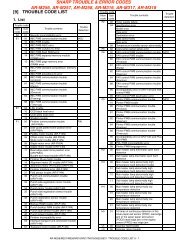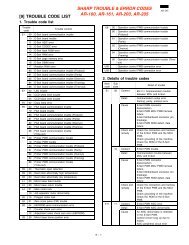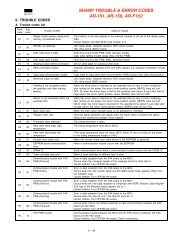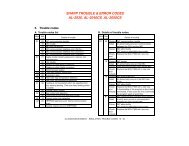[10] TEST COMMAND, TROUBLE CODES - OlsonBros
[10] TEST COMMAND, TROUBLE CODES - OlsonBros
[10] TEST COMMAND, TROUBLE CODES - OlsonBros
Create successful ePaper yourself
Turn your PDF publications into a flip-book with our unique Google optimized e-Paper software.
Main Sub<br />
code code<br />
46 32 Copier color reproduction<br />
setting (COLOR<br />
REAPPEAR)<br />
Contents Details of function/operation<br />
39 FAX mode sharpness<br />
adjustment (Executable only<br />
when the FAX is installed.)<br />
[Function]<br />
Used to set color reproduction in each mode. Colors easy to be copied and colors difficult to be copied<br />
can be switched.<br />
Set value Colors easy to be copied Colors difficult to be copied<br />
0 Purple, Blue, Red Yellow, Green, Water blue<br />
1 Water blue, Green, Blue Purple, Red, Yellow<br />
2 Yellow, Red, Green Blue, Water blue, Purple<br />
∗ This setting has virtually no effect on black-and-white documents.<br />
When this test command is executed, warm-up and shading are performed and the current set value<br />
is displayed. (Default: 0)<br />
Press [START] key to make a copy under the set conditions . At that time, color components are<br />
changed for used in copying.<br />
To change the mode, press [←/→] key. The code number of the selected mode is dip0slayed on the<br />
LCD.<br />
Specification component Setting No Remark<br />
Green 0 Default<br />
Red 1<br />
Blue 2<br />
Mode Display item Default setting LED<br />
AE mode (including TS) AE 0 COPY mode lamp<br />
TEXT mode (including TS) TEXT 0 PRINT mode lamp<br />
PHOTO mode PHOTO 0 SCAN mode lamp<br />
[Operation]<br />
The operation is similar to test command 46-01.<br />
[Function]<br />
When [START] key is pressed, scan is started with the entered sharpness adjustment value, and the<br />
data of the selected mode stored on the FAX side is changed to the entered value.<br />
Sharpness adjustment value data table<br />
Mode Sharpness adjustment value<br />
1: STD<br />
2: FINE<br />
3: S-FINE<br />
4: FINE/PHOTO<br />
5: S-FINE/PHOTO<br />
When initializing each data: 1<br />
[Operation]<br />
1) Initial display<br />
SHARPNESS SETTING<br />
PRESS ←,→<br />
2) [←/→] or after 2sec<br />
Every time when [→] key is pressed, the<br />
second line is changed in the sequence of<br />
No. 1 → 2 → 3 → 4 → 5 → 1.<br />
When [←] key is pressed, the sequence is<br />
reversed.<br />
SHARPNESS SET (1-5)<br />
1:STD<br />
3) Select the arrow key 1-5, and the LED of<br />
[START] key is lighted.<br />
SHARPNESS SETTING<br />
ZZZZ(0-2) X<br />
("ZZZZ" is the mode selected among STD,<br />
FINE, S-FINE, FINE/PHOTO, and S-FINE/<br />
PHOTO.)<br />
("X" is the corresponding sharpness adjustment<br />
value of the selected mode stored on the FAX<br />
side.)<br />
∗ [CLEAR] key: Returns to “2)” display.<br />
AR-168S/168D <strong>TEST</strong> <strong>COMMAND</strong>, <strong>TROUBLE</strong> <strong>CODES</strong> <strong>10</strong> - 23<br />
4) Enter a one-digit value (0-2) as the sharpness<br />
adjustment value with [<strong>10</strong>KEY].<br />
SHARPNESS SETTING<br />
ZZZZ(0-2) Y<br />
("Y" is the entered sharpness adjustment value.)<br />
∗ [CLEAR] key: Returns to “2)” display.<br />
5) Scan start (self print)<br />
SHARPNESS SETTING<br />
SCAN Y<br />
6) Print start (self print)<br />
SHARPNESS SETTING<br />
PRINT Y<br />
After completion of printing, returns to “4)”<br />
display.


![[10] TEST COMMAND, TROUBLE CODES - OlsonBros](https://img.yumpu.com/18824764/23/500x640/10-test-command-trouble-codes-olsonbros.jpg)