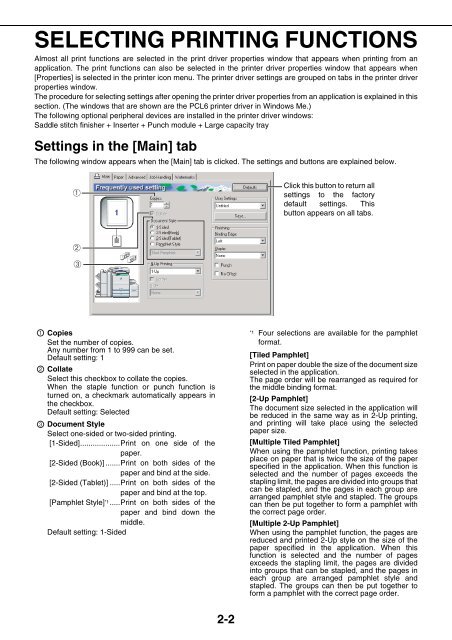1 On the - Pitney Bowes Canada
1 On the - Pitney Bowes Canada
1 On the - Pitney Bowes Canada
Create successful ePaper yourself
Turn your PDF publications into a flip-book with our unique Google optimized e-Paper software.
SELECTING PRINTING FUNCTIONS<br />
Almost all print functions are selected in <strong>the</strong> print driver properties window that appears when printing from an<br />
application. The print functions can also be selected in <strong>the</strong> printer driver properties window that appears when<br />
[Properties] is selected in <strong>the</strong> printer icon menu. The printer driver settings are grouped on tabs in <strong>the</strong> printer driver<br />
properties window.<br />
The procedure for selecting settings after opening <strong>the</strong> printer driver properties from an application is explained in this<br />
section. (The windows that are shown are <strong>the</strong> PCL6 printer driver in Windows Me.)<br />
The following optional peripheral devices are installed in <strong>the</strong> printer driver windows:<br />
Saddle stitch finisher + Inserter + Punch module + Large capacity tray<br />
Settings in <strong>the</strong> [Main] tab<br />
The following window appears when <strong>the</strong> [Main] tab is clicked. The settings and buttons are explained below.<br />
1<br />
2<br />
3<br />
Copies<br />
Set <strong>the</strong> number of copies.<br />
Any number from 1 to 999 can be set.<br />
Default setting: 1<br />
Collate<br />
Select this checkbox to collate <strong>the</strong> copies.<br />
When <strong>the</strong> staple function or punch function is<br />
turned on, a checkmark automatically appears in<br />
<strong>the</strong> checkbox.<br />
Default setting: Selected<br />
Document Style<br />
Select one-sided or two-sided printing.<br />
[1-Sided]...................Print on one side of <strong>the</strong><br />
paper.<br />
[2-Sided (Book)] .......Print on both sides of <strong>the</strong><br />
paper and bind at <strong>the</strong> side.<br />
[2-Sided (Tablet)] .....Print on both sides of <strong>the</strong><br />
paper and bind at <strong>the</strong> top.<br />
[Pamphlet Style] *1.....Print on both sides of <strong>the</strong><br />
paper and bind down <strong>the</strong><br />
middle.<br />
Default setting: 1-Sided<br />
2-2<br />
Click this button to return all<br />
settings to <strong>the</strong> factory<br />
default settings. This<br />
button appears on all tabs.<br />
*1 Four selections are available for <strong>the</strong> pamphlet<br />
format.<br />
[Tiled Pamphlet]<br />
Print on paper double <strong>the</strong> size of <strong>the</strong> document size<br />
selected in <strong>the</strong> application.<br />
The page order will be rearranged as required for<br />
<strong>the</strong> middle binding format.<br />
[2-Up Pamphlet]<br />
The document size selected in <strong>the</strong> application will<br />
be reduced in <strong>the</strong> same way as in 2-Up printing,<br />
and printing will take place using <strong>the</strong> selected<br />
paper size.<br />
[Multiple Tiled Pamphlet]<br />
When using <strong>the</strong> pamphlet function, printing takes<br />
place on paper that is twice <strong>the</strong> size of <strong>the</strong> paper<br />
specified in <strong>the</strong> application. When this function is<br />
selected and <strong>the</strong> number of pages exceeds <strong>the</strong><br />
stapling limit, <strong>the</strong> pages are divided into groups that<br />
can be stapled, and <strong>the</strong> pages in each group are<br />
arranged pamphlet style and stapled. The groups<br />
can <strong>the</strong>n be put toge<strong>the</strong>r to form a pamphlet with<br />
<strong>the</strong> correct page order.<br />
[Multiple 2-Up Pamphlet]<br />
When using <strong>the</strong> pamphlet function, <strong>the</strong> pages are<br />
reduced and printed 2-Up style on <strong>the</strong> size of <strong>the</strong><br />
paper specified in <strong>the</strong> application. When this<br />
function is selected and <strong>the</strong> number of pages<br />
exceeds <strong>the</strong> stapling limit, <strong>the</strong> pages are divided<br />
into groups that can be stapled, and <strong>the</strong> pages in<br />
each group are arranged pamphlet style and<br />
stapled. The groups can <strong>the</strong>n be put toge<strong>the</strong>r to<br />
form a pamphlet with <strong>the</strong> correct page order.