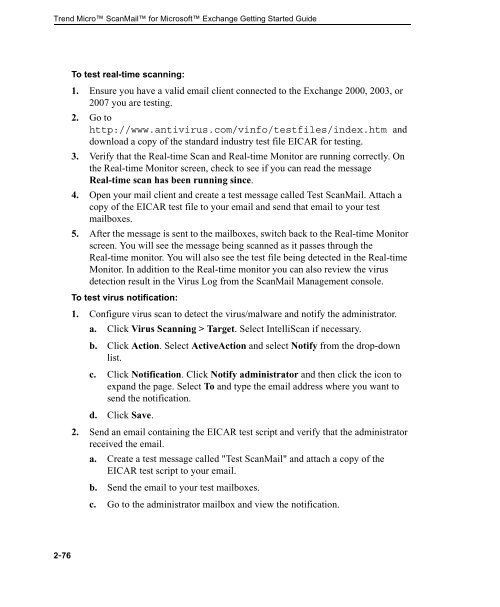Trend Micro ScanMail for Microsoft Exchange Getting Started Guide
Trend Micro ScanMail for Microsoft Exchange Getting Started Guide
Trend Micro ScanMail for Microsoft Exchange Getting Started Guide
Create successful ePaper yourself
Turn your PDF publications into a flip-book with our unique Google optimized e-Paper software.
<strong>Trend</strong> <strong>Micro</strong> <strong>ScanMail</strong> <strong>for</strong> <strong>Micro</strong>soft <strong>Exchange</strong> <strong>Getting</strong> <strong>Started</strong> <strong>Guide</strong><br />
2-76<br />
To test real-time scanning:<br />
1. Ensure you have a valid email client connected to the <strong>Exchange</strong> 2000, 2003, or<br />
2007 you are testing.<br />
2. Go to<br />
http://www.antivirus.com/vinfo/testfiles/index.htm and<br />
download a copy of the standard industry test file EICAR <strong>for</strong> testing.<br />
3. Verify that the Real-time Scan and Real-time Monitor are running correctly. On<br />
the Real-time Monitor screen, check to see if you can read the message<br />
Real-time scan has been running since.<br />
4. Open your mail client and create a test message called Test <strong>ScanMail</strong>. Attach a<br />
copy of the EICAR test file to your email and send that email to your test<br />
mailboxes.<br />
5. After the message is sent to the mailboxes, switch back to the Real-time Monitor<br />
screen. You will see the message being scanned as it passes through the<br />
Real-time monitor. You will also see the test file being detected in the Real-time<br />
Monitor. In addition to the Real-time monitor you can also review the virus<br />
detection result in the Virus Log from the <strong>ScanMail</strong> Management console.<br />
To test virus notification:<br />
1. Configure virus scan to detect the virus/malware and notify the administrator.<br />
a. Click Virus Scanning > Target. Select IntelliScan if necessary.<br />
b. Click Action. Select ActiveAction and select Notify from the drop-down<br />
list.<br />
c. Click Notification. Click Notify administrator and then click the icon to<br />
expand the page. Select To and type the email address where you want to<br />
send the notification.<br />
d. Click Save.<br />
2. Send an email containing the EICAR test script and verify that the administrator<br />
received the email.<br />
a. Create a test message called "Test <strong>ScanMail</strong>" and attach a copy of the<br />
EICAR test script to your email.<br />
b. Send the email to your test mailboxes.<br />
c. Go to the administrator mailbox and view the notification.