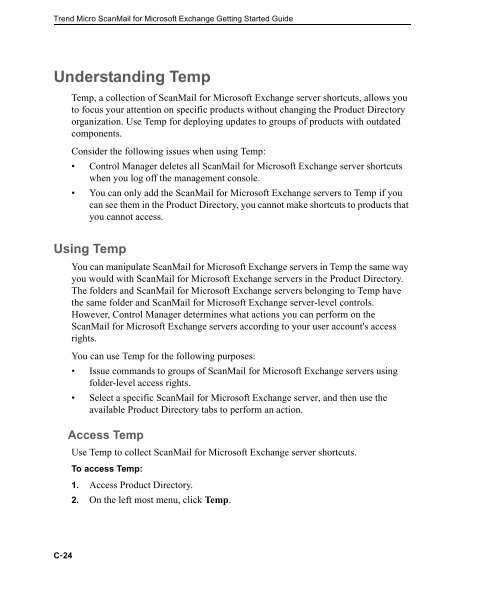Trend Micro ScanMail for Microsoft Exchange Getting Started Guide
Trend Micro ScanMail for Microsoft Exchange Getting Started Guide
Trend Micro ScanMail for Microsoft Exchange Getting Started Guide
Create successful ePaper yourself
Turn your PDF publications into a flip-book with our unique Google optimized e-Paper software.
<strong>Trend</strong> <strong>Micro</strong> <strong>ScanMail</strong> <strong>for</strong> <strong>Micro</strong>soft <strong>Exchange</strong> <strong>Getting</strong> <strong>Started</strong> <strong>Guide</strong><br />
Understanding Temp<br />
C-24<br />
Temp, a collection of <strong>ScanMail</strong> <strong>for</strong> <strong>Micro</strong>soft <strong>Exchange</strong> server shortcuts, allows you<br />
to focus your attention on specific products without changing the Product Directory<br />
organization. Use Temp <strong>for</strong> deploying updates to groups of products with outdated<br />
components.<br />
Consider the following issues when using Temp:<br />
Control Manager deletes all <strong>ScanMail</strong> <strong>for</strong> <strong>Micro</strong>soft <strong>Exchange</strong> server shortcuts<br />
when you log off the management console.<br />
You can only add the <strong>ScanMail</strong> <strong>for</strong> <strong>Micro</strong>soft <strong>Exchange</strong> servers to Temp if you<br />
can see them in the Product Directory, you cannot make shortcuts to products that<br />
you cannot access.<br />
Using Temp<br />
You can manipulate <strong>ScanMail</strong> <strong>for</strong> <strong>Micro</strong>soft <strong>Exchange</strong> servers in Temp the same way<br />
you would with <strong>ScanMail</strong> <strong>for</strong> <strong>Micro</strong>soft <strong>Exchange</strong> servers in the Product Directory.<br />
The folders and <strong>ScanMail</strong> <strong>for</strong> <strong>Micro</strong>soft <strong>Exchange</strong> servers belonging to Temp have<br />
the same folder and <strong>ScanMail</strong> <strong>for</strong> <strong>Micro</strong>soft <strong>Exchange</strong> server-level controls.<br />
However, Control Manager determines what actions you can per<strong>for</strong>m on the<br />
<strong>ScanMail</strong> <strong>for</strong> <strong>Micro</strong>soft <strong>Exchange</strong> servers according to your user account's access<br />
rights.<br />
You can use Temp <strong>for</strong> the following purposes:<br />
Issue commands to groups of <strong>ScanMail</strong> <strong>for</strong> <strong>Micro</strong>soft <strong>Exchange</strong> servers using<br />
folder-level access rights.<br />
Select a specific <strong>ScanMail</strong> <strong>for</strong> <strong>Micro</strong>soft <strong>Exchange</strong> server, and then use the<br />
available Product Directory tabs to per<strong>for</strong>m an action.<br />
Access Temp<br />
Use Temp to collect <strong>ScanMail</strong> <strong>for</strong> <strong>Micro</strong>soft <strong>Exchange</strong> server shortcuts.<br />
To access Temp:<br />
1. Access Product Directory.<br />
2. On the left most menu, click Temp.