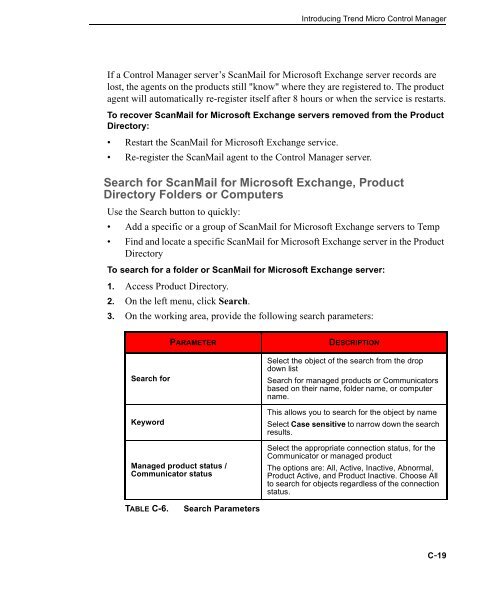Trend Micro ScanMail for Microsoft Exchange Getting Started Guide
Trend Micro ScanMail for Microsoft Exchange Getting Started Guide
Trend Micro ScanMail for Microsoft Exchange Getting Started Guide
You also want an ePaper? Increase the reach of your titles
YUMPU automatically turns print PDFs into web optimized ePapers that Google loves.
Introducing <strong>Trend</strong> <strong>Micro</strong> Control Manager<br />
If a Control Manager server’s <strong>ScanMail</strong> <strong>for</strong> <strong>Micro</strong>soft <strong>Exchange</strong> server records are<br />
lost, the agents on the products still "know" where they are registered to. The product<br />
agent will automatically re-register itself after 8 hours or when the service is restarts.<br />
To recover <strong>ScanMail</strong> <strong>for</strong> <strong>Micro</strong>soft <strong>Exchange</strong> servers removed from the Product<br />
Directory:<br />
Restart the <strong>ScanMail</strong> <strong>for</strong> <strong>Micro</strong>soft <strong>Exchange</strong> service.<br />
Re-register the <strong>ScanMail</strong> agent to the Control Manager server.<br />
Search <strong>for</strong> <strong>ScanMail</strong> <strong>for</strong> <strong>Micro</strong>soft <strong>Exchange</strong>, Product<br />
Directory Folders or Computers<br />
Use the Search button to quickly:<br />
Add a specific or a group of <strong>ScanMail</strong> <strong>for</strong> <strong>Micro</strong>soft <strong>Exchange</strong> servers to Temp<br />
Find and locate a specific <strong>ScanMail</strong> <strong>for</strong> <strong>Micro</strong>soft <strong>Exchange</strong> server in the Product<br />
Directory<br />
To search <strong>for</strong> a folder or <strong>ScanMail</strong> <strong>for</strong> <strong>Micro</strong>soft <strong>Exchange</strong> server:<br />
1. Access Product Directory.<br />
2. On the left menu, click Search.<br />
3. On the working area, provide the following search parameters:<br />
Search <strong>for</strong><br />
Keyword<br />
PARAMETER DESCRIPTION<br />
Managed product status /<br />
Communicator status<br />
TABLE C-6. Search Parameters<br />
Select the object of the search from the drop<br />
down list<br />
Search <strong>for</strong> managed products or Communicators<br />
based on their name, folder name, or computer<br />
name.<br />
This allows you to search <strong>for</strong> the object by name<br />
Select Case sensitive to narrow down the search<br />
results.<br />
Select the appropriate connection status, <strong>for</strong> the<br />
Communicator or managed product<br />
The options are: All, Active, Inactive, Abnormal,<br />
Product Active, and Product Inactive. Choose All<br />
to search <strong>for</strong> objects regardless of the connection<br />
status.<br />
C-19