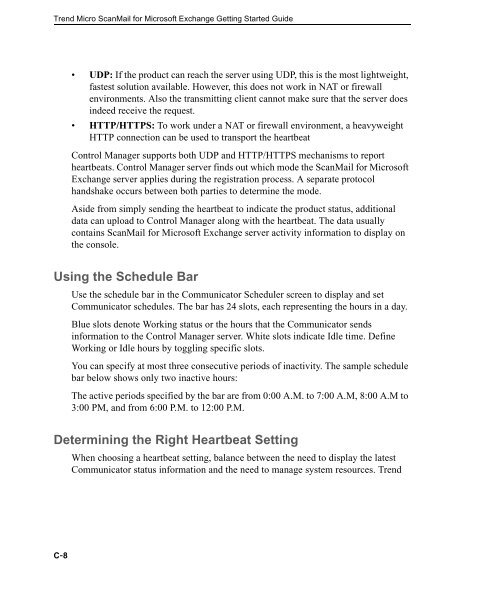Trend Micro ScanMail for Microsoft Exchange Getting Started Guide
Trend Micro ScanMail for Microsoft Exchange Getting Started Guide
Trend Micro ScanMail for Microsoft Exchange Getting Started Guide
You also want an ePaper? Increase the reach of your titles
YUMPU automatically turns print PDFs into web optimized ePapers that Google loves.
<strong>Trend</strong> <strong>Micro</strong> <strong>ScanMail</strong> <strong>for</strong> <strong>Micro</strong>soft <strong>Exchange</strong> <strong>Getting</strong> <strong>Started</strong> <strong>Guide</strong><br />
C-8<br />
UDP: If the product can reach the server using UDP, this is the most lightweight,<br />
fastest solution available. However, this does not work in NAT or firewall<br />
environments. Also the transmitting client cannot make sure that the server does<br />
indeed receive the request.<br />
HTTP/HTTPS: To work under a NAT or firewall environment, a heavyweight<br />
HTTP connection can be used to transport the heartbeat<br />
Control Manager supports both UDP and HTTP/HTTPS mechanisms to report<br />
heartbeats. Control Manager server finds out which mode the <strong>ScanMail</strong> <strong>for</strong> <strong>Micro</strong>soft<br />
<strong>Exchange</strong> server applies during the registration process. A separate protocol<br />
handshake occurs between both parties to determine the mode.<br />
Aside from simply sending the heartbeat to indicate the product status, additional<br />
data can upload to Control Manager along with the heartbeat. The data usually<br />
contains <strong>ScanMail</strong> <strong>for</strong> <strong>Micro</strong>soft <strong>Exchange</strong> server activity in<strong>for</strong>mation to display on<br />
the console.<br />
Using the Schedule Bar<br />
Use the schedule bar in the Communicator Scheduler screen to display and set<br />
Communicator schedules. The bar has 24 slots, each representing the hours in a day.<br />
Blue slots denote Working status or the hours that the Communicator sends<br />
in<strong>for</strong>mation to the Control Manager server. White slots indicate Idle time. Define<br />
Working or Idle hours by toggling specific slots.<br />
You can specify at most three consecutive periods of inactivity. The sample schedule<br />
bar below shows only two inactive hours:<br />
The active periods specified by the bar are from 0:00 A.M. to 7:00 A.M, 8:00 A.M to<br />
3:00 PM, and from 6:00 P.M. to 12:00 P.M.<br />
Determining the Right Heartbeat Setting<br />
When choosing a heartbeat setting, balance between the need to display the latest<br />
Communicator status in<strong>for</strong>mation and the need to manage system resources. <strong>Trend</strong>