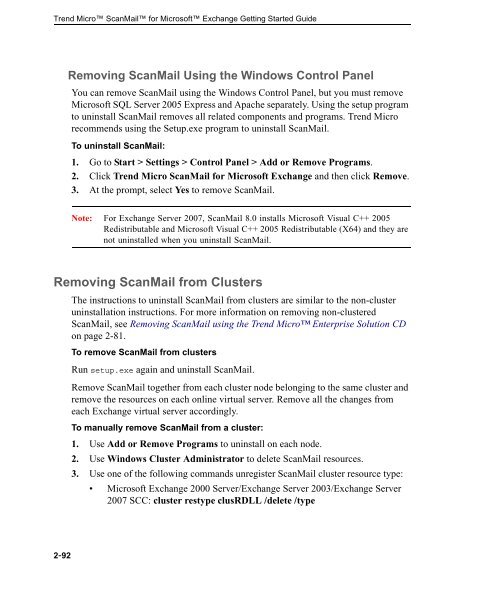Trend Micro ScanMail for Microsoft Exchange Getting Started Guide
Trend Micro ScanMail for Microsoft Exchange Getting Started Guide
Trend Micro ScanMail for Microsoft Exchange Getting Started Guide
You also want an ePaper? Increase the reach of your titles
YUMPU automatically turns print PDFs into web optimized ePapers that Google loves.
<strong>Trend</strong> <strong>Micro</strong> <strong>ScanMail</strong> <strong>for</strong> <strong>Micro</strong>soft <strong>Exchange</strong> <strong>Getting</strong> <strong>Started</strong> <strong>Guide</strong><br />
2-92<br />
Removing <strong>ScanMail</strong> Using the Windows Control Panel<br />
You can remove <strong>ScanMail</strong> using the Windows Control Panel, but you must remove<br />
<strong>Micro</strong>soft SQL Server 2005 Express and Apache separately. Using the setup program<br />
to uninstall <strong>ScanMail</strong> removes all related components and programs. <strong>Trend</strong> <strong>Micro</strong><br />
recommends using the Setup.exe program to uninstall <strong>ScanMail</strong>.<br />
To uninstall <strong>ScanMail</strong>:<br />
1. Go to Start > Settings > Control Panel > Add or Remove Programs.<br />
2. Click <strong>Trend</strong> <strong>Micro</strong> <strong>ScanMail</strong> <strong>for</strong> <strong>Micro</strong>soft <strong>Exchange</strong> and then click Remove.<br />
3. At the prompt, select Yes to remove <strong>ScanMail</strong>.<br />
Note: For <strong>Exchange</strong> Server 2007, <strong>ScanMail</strong> 8.0 installs <strong>Micro</strong>soft Visual C++ 2005<br />
Redistributable and <strong>Micro</strong>soft Visual C++ 2005 Redistributable (X64) and they are<br />
not uninstalled when you uninstall <strong>ScanMail</strong>.<br />
Removing <strong>ScanMail</strong> from Clusters<br />
The instructions to uninstall <strong>ScanMail</strong> from clusters are similar to the non-cluster<br />
uninstallation instructions. For more in<strong>for</strong>mation on removing non-clustered<br />
<strong>ScanMail</strong>, see Removing <strong>ScanMail</strong> using the <strong>Trend</strong> <strong>Micro</strong> Enterprise Solution CD<br />
on page 2-81.<br />
To remove <strong>ScanMail</strong> from clusters<br />
Run setup.exe again and uninstall <strong>ScanMail</strong>.<br />
Remove <strong>ScanMail</strong> together from each cluster node belonging to the same cluster and<br />
remove the resources on each online virtual server. Remove all the changes from<br />
each <strong>Exchange</strong> virtual server accordingly.<br />
To manually remove <strong>ScanMail</strong> from a cluster:<br />
1. Use Add or Remove Programs to uninstall on each node.<br />
2. Use Windows Cluster Administrator to delete <strong>ScanMail</strong> resources.<br />
3. Use one of the following commands unregister <strong>ScanMail</strong> cluster resource type:<br />
<strong>Micro</strong>soft <strong>Exchange</strong> 2000 Server/<strong>Exchange</strong> Server 2003/<strong>Exchange</strong> Server<br />
2007 SCC: cluster restype clusRDLL /delete /type