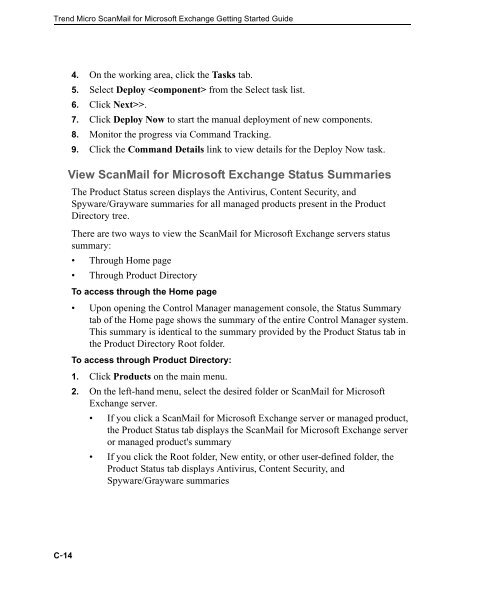Trend Micro ScanMail for Microsoft Exchange Getting Started Guide
Trend Micro ScanMail for Microsoft Exchange Getting Started Guide
Trend Micro ScanMail for Microsoft Exchange Getting Started Guide
Create successful ePaper yourself
Turn your PDF publications into a flip-book with our unique Google optimized e-Paper software.
<strong>Trend</strong> <strong>Micro</strong> <strong>ScanMail</strong> <strong>for</strong> <strong>Micro</strong>soft <strong>Exchange</strong> <strong>Getting</strong> <strong>Started</strong> <strong>Guide</strong><br />
C-14<br />
4. On the working area, click the Tasks tab.<br />
5. Select Deploy from the Select task list.<br />
6. Click Next>>.<br />
7. Click Deploy Now to start the manual deployment of new components.<br />
8. Monitor the progress via Command Tracking.<br />
9. Click the Command Details link to view details <strong>for</strong> the Deploy Now task.<br />
View <strong>ScanMail</strong> <strong>for</strong> <strong>Micro</strong>soft <strong>Exchange</strong> Status Summaries<br />
The Product Status screen displays the Antivirus, Content Security, and<br />
Spyware/Grayware summaries <strong>for</strong> all managed products present in the Product<br />
Directory tree.<br />
There are two ways to view the <strong>ScanMail</strong> <strong>for</strong> <strong>Micro</strong>soft <strong>Exchange</strong> servers status<br />
summary:<br />
Through Home page<br />
Through Product Directory<br />
To access through the Home page<br />
Upon opening the Control Manager management console, the Status Summary<br />
tab of the Home page shows the summary of the entire Control Manager system.<br />
This summary is identical to the summary provided by the Product Status tab in<br />
the Product Directory Root folder.<br />
To access through Product Directory:<br />
1. Click Products on the main menu.<br />
2. On the left-hand menu, select the desired folder or <strong>ScanMail</strong> <strong>for</strong> <strong>Micro</strong>soft<br />
<strong>Exchange</strong> server.<br />
If you click a <strong>ScanMail</strong> <strong>for</strong> <strong>Micro</strong>soft <strong>Exchange</strong> server or managed product,<br />
the Product Status tab displays the <strong>ScanMail</strong> <strong>for</strong> <strong>Micro</strong>soft <strong>Exchange</strong> server<br />
or managed product's summary<br />
If you click the Root folder, New entity, or other user-defined folder, the<br />
Product Status tab displays Antivirus, Content Security, and<br />
Spyware/Grayware summaries