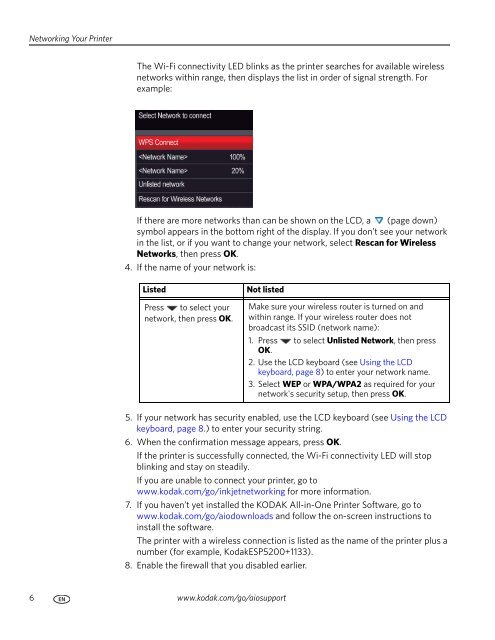KODAK ESP 5200 Series All-in-One Printer - Maplin Electronics
KODAK ESP 5200 Series All-in-One Printer - Maplin Electronics
KODAK ESP 5200 Series All-in-One Printer - Maplin Electronics
You also want an ePaper? Increase the reach of your titles
YUMPU automatically turns print PDFs into web optimized ePapers that Google loves.
Network<strong>in</strong>g Your Pr<strong>in</strong>ter<br />
The Wi-Fi connectivity LED bl<strong>in</strong>ks as the pr<strong>in</strong>ter searches for available wireless<br />
networks with<strong>in</strong> range, then displays the list <strong>in</strong> order of signal strength. For<br />
example:<br />
If there are more networks than can be shown on the LCD, a (page down)<br />
symbol appears <strong>in</strong> the bottom right of the display. If you don’t see your network<br />
<strong>in</strong> the list, or if you want to change your network, select Rescan for Wireless<br />
Networks, then press OK.<br />
4. If the name of your network is:<br />
Listed Not listed<br />
Press to select your<br />
network, then press OK.<br />
5. If your network has security enabled, use the LCD keyboard (see Us<strong>in</strong>g the LCD<br />
keyboard, page 8.) to enter your security str<strong>in</strong>g.<br />
6. When the confirmation message appears, press OK.<br />
If the pr<strong>in</strong>ter is successfully connected, the Wi-Fi connectivity LED will stop<br />
bl<strong>in</strong>k<strong>in</strong>g and stay on steadily.<br />
If you are unable to connect your pr<strong>in</strong>ter, go to<br />
www.kodak.com/go/<strong>in</strong>kjetnetwork<strong>in</strong>g for more <strong>in</strong>formation.<br />
7. If you haven’t yet <strong>in</strong>stalled the <strong>KODAK</strong> <strong>All</strong>-<strong>in</strong>-<strong>One</strong> Pr<strong>in</strong>ter Software, go to<br />
www.kodak.com/go/aiodownloads and follow the on-screen <strong>in</strong>structions to<br />
<strong>in</strong>stall the software.<br />
The pr<strong>in</strong>ter with a wireless connection is listed as the name of the pr<strong>in</strong>ter plus a<br />
number (for example, Kodak<strong>ESP</strong><strong>5200</strong>+1133).<br />
8. Enable the firewall that you disabled earlier.<br />
6 www.kodak.com/go/aiosupport<br />
Make sure your wireless router is turned on and<br />
with<strong>in</strong> range. If your wireless router does not<br />
broadcast its SSID (network name):<br />
1. Press to select Unlisted Network, then press<br />
OK.<br />
2. Use the LCD keyboard (see Us<strong>in</strong>g the LCD<br />
keyboard, page 8) to enter your network name.<br />
3. Select WEP or WPA/WPA2 as required for your<br />
network's security setup, then press OK.