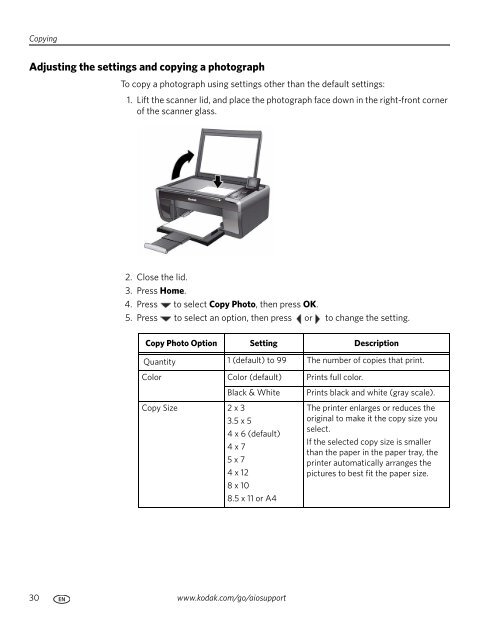KODAK ESP 5200 Series All-in-One Printer - Maplin Electronics
KODAK ESP 5200 Series All-in-One Printer - Maplin Electronics
KODAK ESP 5200 Series All-in-One Printer - Maplin Electronics
Create successful ePaper yourself
Turn your PDF publications into a flip-book with our unique Google optimized e-Paper software.
Copy<strong>in</strong>g<br />
Adjust<strong>in</strong>g the sett<strong>in</strong>gs and copy<strong>in</strong>g a photograph<br />
To copy a photograph us<strong>in</strong>g sett<strong>in</strong>gs other than the default sett<strong>in</strong>gs:<br />
1. Lift the scanner lid, and place the photograph face down <strong>in</strong> the right-front corner<br />
of the scanner glass.<br />
2. Close the lid.<br />
3. Press Home.<br />
4. Press to select Copy Photo, then press OK.<br />
5. Press to select an option, then press or to change the sett<strong>in</strong>g.<br />
Copy Photo Option Sett<strong>in</strong>g Description<br />
Quantity 1 (default) to 99 The number of copies that pr<strong>in</strong>t.<br />
Color Color (default) Pr<strong>in</strong>ts full color.<br />
Copy Size 2 x 3<br />
30 www.kodak.com/go/aiosupport<br />
Black & White Pr<strong>in</strong>ts black and white (gray scale).<br />
3.5 x 5<br />
4 x 6 (default)<br />
4 x 7<br />
5 x 7<br />
4 x 12<br />
8 x 10<br />
8.5 x 11 or A4<br />
The pr<strong>in</strong>ter enlarges or reduces the<br />
orig<strong>in</strong>al to make it the copy size you<br />
select.<br />
If the selected copy size is smaller<br />
than the paper <strong>in</strong> the paper tray, the<br />
pr<strong>in</strong>ter automatically arranges the<br />
pictures to best fit the paper size.