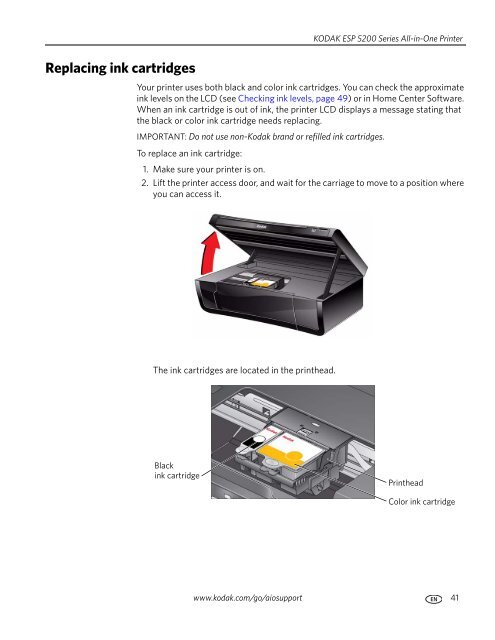KODAK ESP 5200 Series All-in-One Printer - Maplin Electronics
KODAK ESP 5200 Series All-in-One Printer - Maplin Electronics
KODAK ESP 5200 Series All-in-One Printer - Maplin Electronics
Create successful ePaper yourself
Turn your PDF publications into a flip-book with our unique Google optimized e-Paper software.
Replac<strong>in</strong>g <strong>in</strong>k cartridges<br />
<strong>KODAK</strong> <strong>ESP</strong> <strong>5200</strong> <strong>Series</strong> <strong>All</strong>-<strong>in</strong>-<strong>One</strong> Pr<strong>in</strong>ter<br />
Your pr<strong>in</strong>ter uses both black and color <strong>in</strong>k cartridges. You can check the approximate<br />
<strong>in</strong>k levels on the LCD (see Check<strong>in</strong>g <strong>in</strong>k levels, page 49) or <strong>in</strong> Home Center Software.<br />
When an <strong>in</strong>k cartridge is out of <strong>in</strong>k, the pr<strong>in</strong>ter LCD displays a message stat<strong>in</strong>g that<br />
the black or color <strong>in</strong>k cartridge needs replac<strong>in</strong>g.<br />
IMPORTANT: Do not use non-Kodak brand or refilled <strong>in</strong>k cartridges.<br />
To replace an <strong>in</strong>k cartridge:<br />
1. Make sure your pr<strong>in</strong>ter is on.<br />
2. Lift the pr<strong>in</strong>ter access door, and wait for the carriage to move to a position where<br />
you can access it.<br />
The <strong>in</strong>k cartridges are located <strong>in</strong> the pr<strong>in</strong>thead.<br />
Black<br />
<strong>in</strong>k cartridge<br />
Pr<strong>in</strong>thead<br />
Color <strong>in</strong>k cartridge<br />
www.kodak.com/go/aiosupport 41