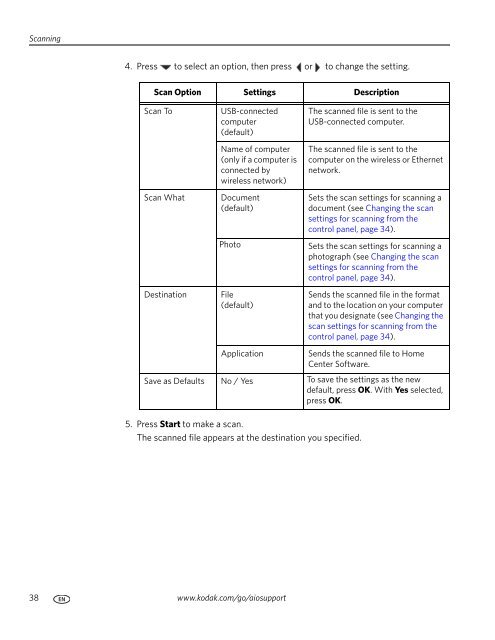KODAK ESP 5200 Series All-in-One Printer - Maplin Electronics
KODAK ESP 5200 Series All-in-One Printer - Maplin Electronics
KODAK ESP 5200 Series All-in-One Printer - Maplin Electronics
Create successful ePaper yourself
Turn your PDF publications into a flip-book with our unique Google optimized e-Paper software.
Scann<strong>in</strong>g<br />
4. Press to select an option, then press or to change the sett<strong>in</strong>g.<br />
Scan Option Sett<strong>in</strong>gs Description<br />
Scan To USB-connected<br />
computer<br />
(default)<br />
Name of computer<br />
(only if a computer is<br />
connected by<br />
wireless network)<br />
Scan What Document<br />
(default)<br />
Dest<strong>in</strong>ation File<br />
(default)<br />
5. Press Start to make a scan.<br />
The scanned file appears at the dest<strong>in</strong>ation you specified.<br />
38 www.kodak.com/go/aiosupport<br />
The scanned file is sent to the<br />
USB-connected computer.<br />
The scanned file is sent to the<br />
computer on the wireless or Ethernet<br />
network.<br />
Sets the scan sett<strong>in</strong>gs for scann<strong>in</strong>g a<br />
document (see Chang<strong>in</strong>g the scan<br />
sett<strong>in</strong>gs for scann<strong>in</strong>g from the<br />
control panel, page 34).<br />
Photo Sets the scan sett<strong>in</strong>gs for scann<strong>in</strong>g a<br />
photograph (see Chang<strong>in</strong>g the scan<br />
sett<strong>in</strong>gs for scann<strong>in</strong>g from the<br />
control panel, page 34).<br />
Sends the scanned file <strong>in</strong> the format<br />
and to the location on your computer<br />
that you designate (see Chang<strong>in</strong>g the<br />
scan sett<strong>in</strong>gs for scann<strong>in</strong>g from the<br />
control panel, page 34).<br />
Application Sends the scanned file to Home<br />
Center Software.<br />
Save as Defaults No / Yes To save the sett<strong>in</strong>gs as the new<br />
default, press OK. With Yes selected,<br />
press OK.