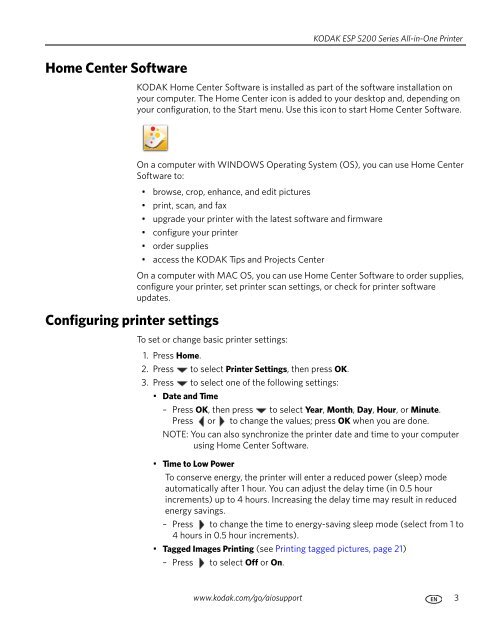KODAK ESP 5200 Series All-in-One Printer - Maplin Electronics
KODAK ESP 5200 Series All-in-One Printer - Maplin Electronics
KODAK ESP 5200 Series All-in-One Printer - Maplin Electronics
You also want an ePaper? Increase the reach of your titles
YUMPU automatically turns print PDFs into web optimized ePapers that Google loves.
Home Center Software<br />
Configur<strong>in</strong>g pr<strong>in</strong>ter sett<strong>in</strong>gs<br />
<strong>KODAK</strong> <strong>ESP</strong> <strong>5200</strong> <strong>Series</strong> <strong>All</strong>-<strong>in</strong>-<strong>One</strong> Pr<strong>in</strong>ter<br />
<strong>KODAK</strong> Home Center Software is <strong>in</strong>stalled as part of the software <strong>in</strong>stallation on<br />
your computer. The Home Center icon is added to your desktop and, depend<strong>in</strong>g on<br />
your configuration, to the Start menu. Use this icon to start Home Center Software.<br />
On a computer with WINDOWS Operat<strong>in</strong>g System (OS), you can use Home Center<br />
Software to:<br />
• browse, crop, enhance, and edit pictures<br />
• pr<strong>in</strong>t, scan, and fax<br />
• upgrade your pr<strong>in</strong>ter with the latest software and firmware<br />
• configure your pr<strong>in</strong>ter<br />
• order supplies<br />
• access the <strong>KODAK</strong> Tips and Projects Center<br />
On a computer with MAC OS, you can use Home Center Software to order supplies,<br />
configure your pr<strong>in</strong>ter, set pr<strong>in</strong>ter scan sett<strong>in</strong>gs, or check for pr<strong>in</strong>ter software<br />
updates.<br />
To set or change basic pr<strong>in</strong>ter sett<strong>in</strong>gs:<br />
1. Press Home.<br />
2. Press to select Pr<strong>in</strong>ter Sett<strong>in</strong>gs, then press OK.<br />
3. Press to select one of the follow<strong>in</strong>g sett<strong>in</strong>gs:<br />
• Date and Time<br />
– Press OK, then press to select Year, Month, Day, Hour, or M<strong>in</strong>ute.<br />
Press or to change the values; press OK when you are done.<br />
NOTE: You can also synchronize the pr<strong>in</strong>ter date and time to your computer<br />
us<strong>in</strong>g Home Center Software.<br />
• Time to Low Power<br />
To conserve energy, the pr<strong>in</strong>ter will enter a reduced power (sleep) mode<br />
automatically after 1 hour. You can adjust the delay time (<strong>in</strong> 0.5 hour<br />
<strong>in</strong>crements) up to 4 hours. Increas<strong>in</strong>g the delay time may result <strong>in</strong> reduced<br />
energy sav<strong>in</strong>gs.<br />
– Press to change the time to energy-sav<strong>in</strong>g sleep mode (select from 1 to<br />
4 hours <strong>in</strong> 0.5 hour <strong>in</strong>crements).<br />
• Tagged Images Pr<strong>in</strong>t<strong>in</strong>g (see Pr<strong>in</strong>t<strong>in</strong>g tagged pictures, page 21)<br />
– Press to select Off or On.<br />
www.kodak.com/go/aiosupport 3