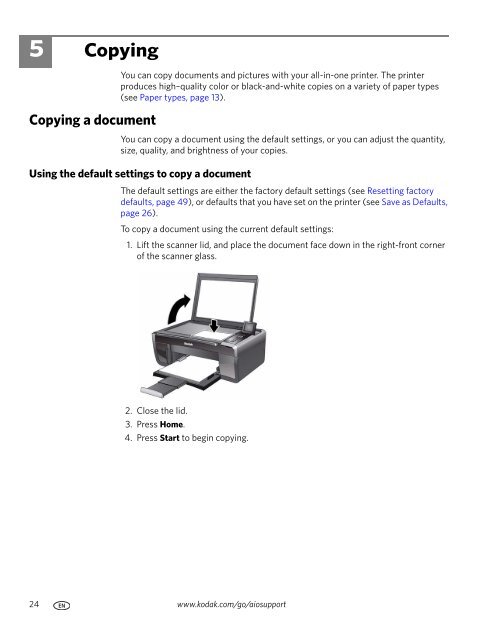KODAK ESP 5200 Series All-in-One Printer - Maplin Electronics
KODAK ESP 5200 Series All-in-One Printer - Maplin Electronics
KODAK ESP 5200 Series All-in-One Printer - Maplin Electronics
Create successful ePaper yourself
Turn your PDF publications into a flip-book with our unique Google optimized e-Paper software.
5 Copy<strong>in</strong>g<br />
Copy<strong>in</strong>g a document<br />
You can copy documents and pictures with your all-<strong>in</strong>-one pr<strong>in</strong>ter. The pr<strong>in</strong>ter<br />
produces high–quality color or black-and-white copies on a variety of paper types<br />
(see Paper types, page 13).<br />
You can copy a document us<strong>in</strong>g the default sett<strong>in</strong>gs, or you can adjust the quantity,<br />
size, quality, and brightness of your copies.<br />
Us<strong>in</strong>g the default sett<strong>in</strong>gs to copy a document<br />
The default sett<strong>in</strong>gs are either the factory default sett<strong>in</strong>gs (see Resett<strong>in</strong>g factory<br />
defaults, page 49), or defaults that you have set on the pr<strong>in</strong>ter (see Save as Defaults,<br />
page 26).<br />
To copy a document us<strong>in</strong>g the current default sett<strong>in</strong>gs:<br />
1. Lift the scanner lid, and place the document face down <strong>in</strong> the right-front corner<br />
of the scanner glass.<br />
2. Close the lid.<br />
3. Press Home.<br />
4. Press Start to beg<strong>in</strong> copy<strong>in</strong>g.<br />
24 www.kodak.com/go/aiosupport