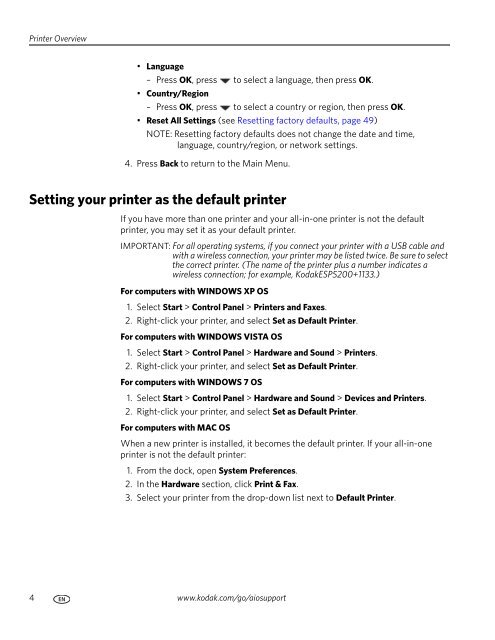KODAK ESP 5200 Series All-in-One Printer - Maplin Electronics
KODAK ESP 5200 Series All-in-One Printer - Maplin Electronics
KODAK ESP 5200 Series All-in-One Printer - Maplin Electronics
Create successful ePaper yourself
Turn your PDF publications into a flip-book with our unique Google optimized e-Paper software.
Pr<strong>in</strong>ter Overview<br />
• Language<br />
– Press OK, press to select a language, then press OK.<br />
• Country/Region<br />
– Press OK, press to select a country or region, then press OK.<br />
• Reset <strong>All</strong> Sett<strong>in</strong>gs (see Resett<strong>in</strong>g factory defaults, page 49)<br />
NOTE: Resett<strong>in</strong>g factory defaults does not change the date and time,<br />
language, country/region, or network sett<strong>in</strong>gs.<br />
4. Press Back to return to the Ma<strong>in</strong> Menu.<br />
Sett<strong>in</strong>g your pr<strong>in</strong>ter as the default pr<strong>in</strong>ter<br />
If you have more than one pr<strong>in</strong>ter and your all-<strong>in</strong>-one pr<strong>in</strong>ter is not the default<br />
pr<strong>in</strong>ter, you may set it as your default pr<strong>in</strong>ter.<br />
IMPORTANT: For all operat<strong>in</strong>g systems, if you connect your pr<strong>in</strong>ter with a USB cable and<br />
with a wireless connection, your pr<strong>in</strong>ter may be listed twice. Be sure to select<br />
the correct pr<strong>in</strong>ter. (The name of the pr<strong>in</strong>ter plus a number <strong>in</strong>dicates a<br />
wireless connection; for example, Kodak<strong>ESP</strong><strong>5200</strong>+1133.)<br />
For computers with WINDOWS XP OS<br />
1. Select Start > Control Panel > Pr<strong>in</strong>ters and Faxes.<br />
2. Right-click your pr<strong>in</strong>ter, and select Set as Default Pr<strong>in</strong>ter.<br />
For computers with WINDOWS VISTA OS<br />
1. Select Start > Control Panel > Hardware and Sound > Pr<strong>in</strong>ters.<br />
2. Right-click your pr<strong>in</strong>ter, and select Set as Default Pr<strong>in</strong>ter.<br />
For computers with WINDOWS 7 OS<br />
1. Select Start > Control Panel > Hardware and Sound > Devices and Pr<strong>in</strong>ters.<br />
2. Right-click your pr<strong>in</strong>ter, and select Set as Default Pr<strong>in</strong>ter.<br />
For computers with MAC OS<br />
When a new pr<strong>in</strong>ter is <strong>in</strong>stalled, it becomes the default pr<strong>in</strong>ter. If your all-<strong>in</strong>-one<br />
pr<strong>in</strong>ter is not the default pr<strong>in</strong>ter:<br />
1. From the dock, open System Preferences.<br />
2. In the Hardware section, click Pr<strong>in</strong>t & Fax.<br />
3. Select your pr<strong>in</strong>ter from the drop-down list next to Default Pr<strong>in</strong>ter.<br />
4 www.kodak.com/go/aiosupport