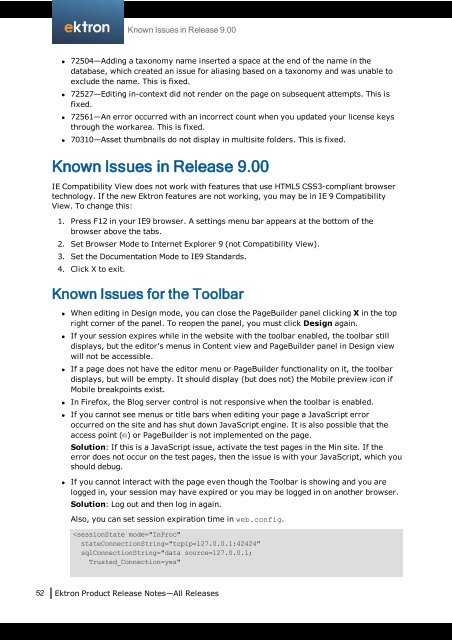Ektron Product Release Notes - WebHelp - Ektron
Ektron Product Release Notes - WebHelp - Ektron
Ektron Product Release Notes - WebHelp - Ektron
You also want an ePaper? Increase the reach of your titles
YUMPU automatically turns print PDFs into web optimized ePapers that Google loves.
l 72504—Adding a taxonomy name inserted a space at the end of the name in the<br />
database, which created an issue for aliasing based on a taxonomy and was unable to<br />
exclude the name. This is fixed.<br />
l 72527—Editing in-context did not render on the page on subsequent attempts. This is<br />
fixed.<br />
l 72561—An error occurred with an incorrect count when you updated your license keys<br />
through the workarea. This is fixed.<br />
l 70310—Asset thumbnails do not display in multisite folders. This is fixed.<br />
Known Issues in <strong>Release</strong> 9.00<br />
IE Compatibility View does not work with features that use HTML5 CSS3-compliant browser<br />
technology. If the new <strong>Ektron</strong> features are not working, you may be in IE 9 Compatibility<br />
View. To change this:<br />
1. Press F12 in your IE9 browser. A settings menu bar appears at the bottom of the<br />
browser above the tabs.<br />
2. Set Browser Mode to Internet Explorer 9 (not Compatibility View).<br />
3. Set the Documentation Mode to IE9 Standards.<br />
4. Click X to exit.<br />
Known Issues in <strong>Release</strong> 9.00<br />
Known Issues for the Toolbar<br />
l When editing in Design mode, you can close the PageBuilder panel clicking X in the top<br />
right corner of the panel. To reopen the panel, you must click Design again.<br />
l If your session expires while in the website with the toolbar enabled, the toolbar still<br />
displays, but the editor’s menus in Content view and PageBuilder panel in Design view<br />
will not be accessible.<br />
l If a page does not have the editor menu or PageBuilder functionality on it, the toolbar<br />
displays, but will be empty. It should display (but does not) the Mobile preview icon if<br />
Mobile breakpoints exist.<br />
l In Firefox, the Blog server control is not responsive when the toolbar is enabled.<br />
l If you cannot see menus or title bars when editing your page a JavaScript error<br />
occurred on the site and has shut down JavaScript engine. It is also possible that the<br />
access point ( ) or PageBuilder is not implemented on the page.<br />
Solution: If this is a JavaScript issue, activate the test pages in the Min site. If the<br />
error does not occur on the test pages, then the issue is with your JavaScript, which you<br />
should debug.<br />
l If you cannot interact with the page even though the Toolbar is showing and you are<br />
logged in, your session may have expired or you may be logged in on another browser.<br />
Solution: Log out and then log in again.<br />
Also, you can set session expiration time in web.config.<br />