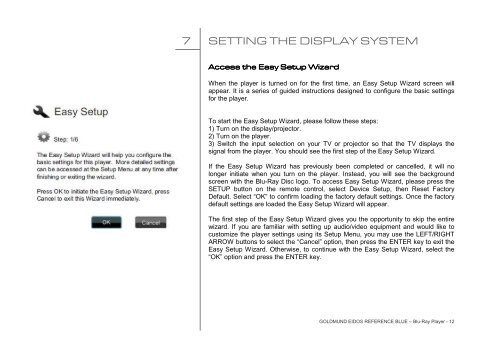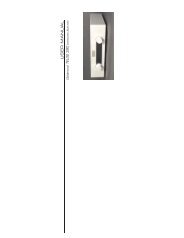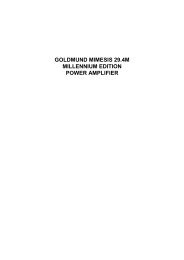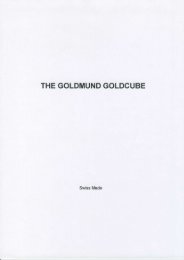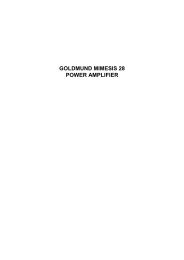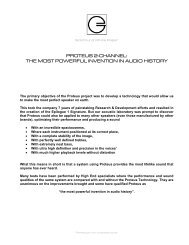downloaded - Goldmund
downloaded - Goldmund
downloaded - Goldmund
You also want an ePaper? Increase the reach of your titles
YUMPU automatically turns print PDFs into web optimized ePapers that Google loves.
7 SETTING THE DISPLAY SYSTEM<br />
Access Access the the the Easy Easy Setup Setup Wizard<br />
Wizard<br />
When the player is turned on for the first time, an Easy Setup Wizard screen will<br />
appear. It is a series of guided instructions designed to configure the basic settings<br />
for the player.<br />
To start the Easy Setup Wizard, please follow these steps:<br />
1) Turn on the display/projector.<br />
2) Turn on the player.<br />
3) Switch the input selection on your TV or projector so that the TV displays the<br />
signal from the player. You should see the first step of the Easy Setup Wizard.<br />
If the Easy Setup Wizard has previously been completed or cancelled, it will no<br />
longer initiate when you turn on the player. Instead, you will see the background<br />
screen with the Blu-Ray Disc logo. To access Easy Setup Wizard, please press the<br />
SETUP button on the remote control, select Device Setup, then Reset Factory<br />
Default. Select “OK” to confirm loading the factory default settings. Once the factory<br />
default settings are loaded the Easy Setup Wizard will appear.<br />
The first step of the Easy Setup Wizard gives you the opportunity to skip the entire<br />
wizard. If you are familiar with setting up audio/video equipment and would like to<br />
customize the player settings using its Setup Menu, you may use the LEFT/RIGHT<br />
ARROW buttons to select the “Cancel” option, then press the ENTER key to exit the<br />
Easy Setup Wizard. Otherwise, to continue with the Easy Setup Wizard, select the<br />
“OK” option and press the ENTER key.<br />
GOLDMUND EIDOS REFERENCE BLUE – Blu-Ray Player - 12