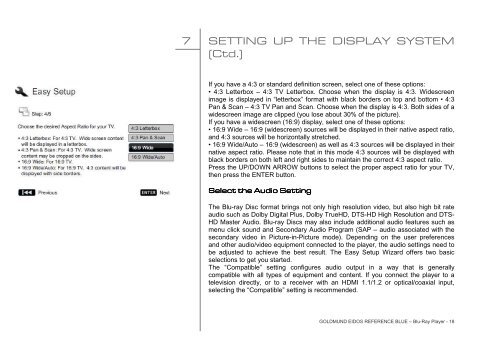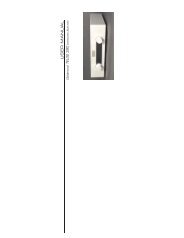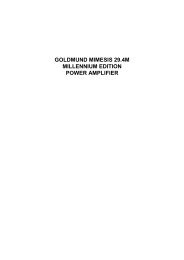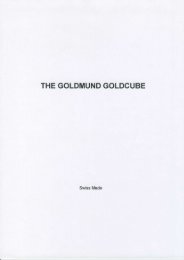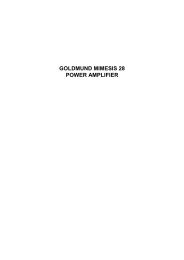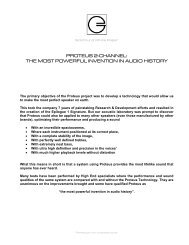downloaded - Goldmund
downloaded - Goldmund
downloaded - Goldmund
Create successful ePaper yourself
Turn your PDF publications into a flip-book with our unique Google optimized e-Paper software.
7 SETTING UP THE DISPLAY SYSTEM<br />
(Ctd.)<br />
If you have a 4:3 or standard definition screen, select one of these options:<br />
• 4:3 Letterbox – 4:3 TV Letterbox. Choose when the display is 4:3. Widescreen<br />
image is displayed in “letterbox” format with black borders on top and bottom • 4:3<br />
Pan & Scan – 4:3 TV Pan and Scan. Choose when the display is 4:3. Both sides of a<br />
widescreen image are clipped (you lose about 30% of the picture).<br />
If you have a widescreen (16:9) display, select one of these options:<br />
• 16:9 Wide – 16:9 (widescreen) sources will be displayed in their native aspect ratio,<br />
and 4:3 sources will be horizontally stretched.<br />
• 16:9 Wide/Auto – 16:9 (widescreen) as well as 4:3 sources will be displayed in their<br />
native aspect ratio. Please note that in this mode 4:3 sources will be displayed with<br />
black borders on both left and right sides to maintain the correct 4:3 aspect ratio.<br />
Press the UP/DOWN ARROW buttons to select the proper aspect ratio for your TV,<br />
then press the ENTER button.<br />
Select Select the the Audio Audio Setting<br />
Setting<br />
The Blu-ray Disc format brings not only high resolution video, but also high bit rate<br />
audio such as Dolby Digital Plus, Dolby TrueHD, DTS-HD High Resolution and DTS-<br />
HD Master Audio. Blu-ray Discs may also include additional audio features such as<br />
menu click sound and Secondary Audio Program (SAP – audio associated with the<br />
secondary video in Picture-in-Picture mode). Depending on the user preferences<br />
and other audio/video equipment connected to the player, the audio settings need to<br />
be adjusted to achieve the best result. The Easy Setup Wizard offers two basic<br />
selections to get you started.<br />
The “Compatible” setting configures audio output in a way that is generally<br />
compatible with all types of equipment and content. If you connect the player to a<br />
television directly, or to a receiver with an HDMI 1.1/1.2 or optical/coaxial input,<br />
selecting the “Compatible” setting is recommended.<br />
GOLDMUND EIDOS REFERENCE BLUE – Blu-Ray Player - 18