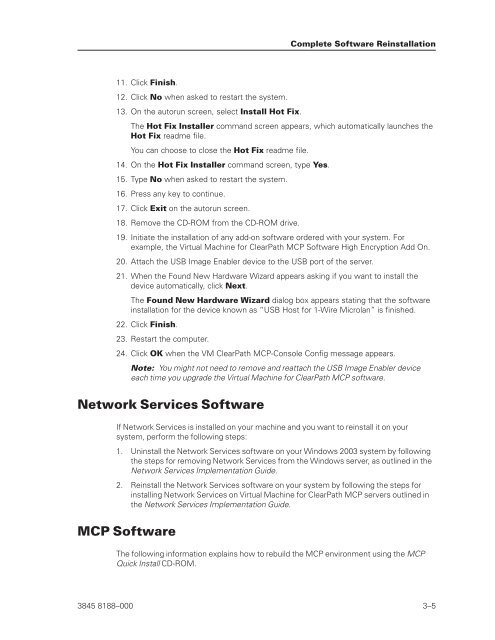ClearPath Enterprise Servers Virtual Machine for ClearPath MCP ...
ClearPath Enterprise Servers Virtual Machine for ClearPath MCP ...
ClearPath Enterprise Servers Virtual Machine for ClearPath MCP ...
Create successful ePaper yourself
Turn your PDF publications into a flip-book with our unique Google optimized e-Paper software.
11. Click Finish.<br />
12. Click No when asked to restart the system.<br />
13. On the autorun screen, select Install Hot Fix.<br />
The Hot Fix Installer command screen appears, which automatically launches the<br />
Hot Fix readme file.<br />
You can choose to close the Hot Fix readme file.<br />
14. On the Hot Fix Installer command screen, type Yes.<br />
15. Type No when asked to restart the system.<br />
16. Press any key to continue.<br />
17. Click Exit on the autorun screen.<br />
18. Remove the CD-ROM from the CD-ROM drive.<br />
19. Initiate the installation of any add-on software ordered with your system. For<br />
example, the <strong>Virtual</strong> <strong>Machine</strong> <strong>for</strong> <strong>ClearPath</strong> <strong>MCP</strong> Software High Encryption Add On.<br />
20. Attach the USB Image Enabler device to the USB port of the server.<br />
21. When the Found New Hardware Wizard appears asking if you want to install the<br />
device automatically, click Next.<br />
The Found New Hardware Wizard dialog box appears stating that the software<br />
installation <strong>for</strong> the device known as “USB Host <strong>for</strong> 1-Wire Microlan” is finished.<br />
22. Click Finish.<br />
23. Restart the computer.<br />
24. Click OK when the VM <strong>ClearPath</strong> <strong>MCP</strong>-Console Config message appears.<br />
Note: You might not need to remove and reattach the USB Image Enabler device<br />
each time you upgrade the <strong>Virtual</strong> <strong>Machine</strong> <strong>for</strong> <strong>ClearPath</strong> <strong>MCP</strong> software.<br />
Network Services Software<br />
If Network Services is installed on your machine and you want to reinstall it on your<br />
system, per<strong>for</strong>m the following steps:<br />
1. Uninstall the Network Services software on your Windows 2003 system by following<br />
the steps <strong>for</strong> removing Network Services from the Windows server, as outlined in the<br />
Network Services Implementation Guide.<br />
2. Reinstall the Network Services software on your system by following the steps <strong>for</strong><br />
installing Network Services on <strong>Virtual</strong> <strong>Machine</strong> <strong>for</strong> <strong>ClearPath</strong> <strong>MCP</strong> servers outlined in<br />
the Network Services Implementation Guide.<br />
<strong>MCP</strong> Software<br />
Complete Software Reinstallation<br />
The following in<strong>for</strong>mation explains how to rebuild the <strong>MCP</strong> environment using the <strong>MCP</strong><br />
Quick Install CD-ROM.<br />
3845 8188–000 3–5