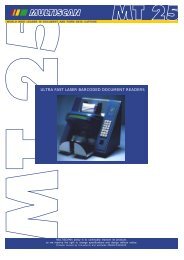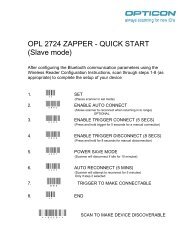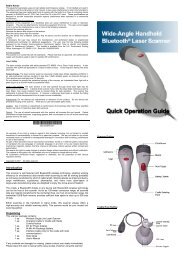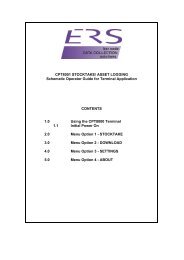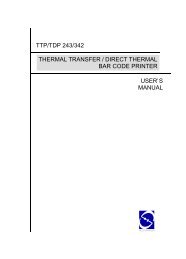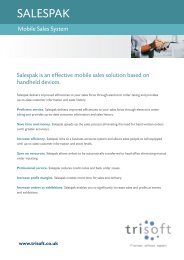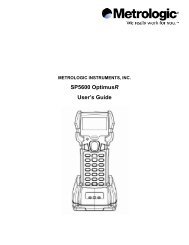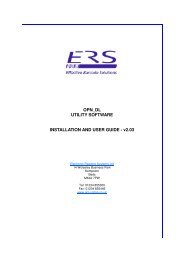H19 - User Manual - Electronic Reading Systems Ltd.
H19 - User Manual - Electronic Reading Systems Ltd.
H19 - User Manual - Electronic Reading Systems Ltd.
Create successful ePaper yourself
Turn your PDF publications into a flip-book with our unique Google optimized e-Paper software.
10<br />
Chapter . Transferring Files To and From Your Device<br />
You may need to transfer application data such as Word documents, Excel spreadsheets, PowerPoint<br />
slides, and/or media files from your PC to your device. This section describes different methods to<br />
transfer files from a PC to your device.<br />
6.1 Using ActiveSync<br />
To transfer files from PC to your device with ActiveSync, you must install Microsoft<br />
ActiveSync on the PC first. Please refer to Chapter Synchronizing Information for detail on<br />
how to install and set up ActiveSync.<br />
1. Connect your device to the PC with the USB cable. Microsoft ActiveSync should be<br />
automatically launched on the PC if it is set up correctly.<br />
. Select an information type under Synchronization Options in the Synchronization Setup Wizard<br />
by checking the checkbox in front of it.<br />
. Click the Settings button and add the files you want to transfer.<br />
Click the OK button when you finish.<br />
. Click Next, and then click Finish to start the synchronization<br />
process.<br />
. On your device, tap > Programs > File Explorer. The files<br />
should be saved to My Documents. Check to see if the files have<br />
been transferred to your device successfully.