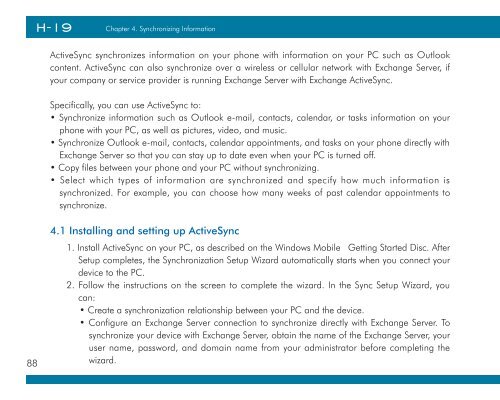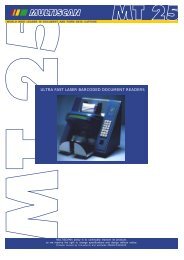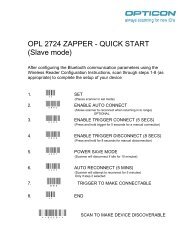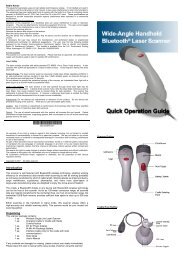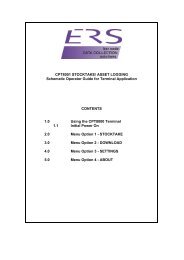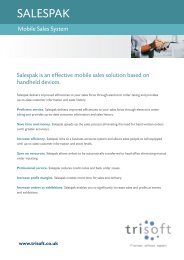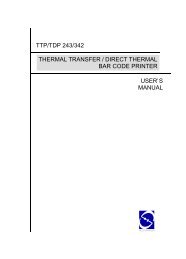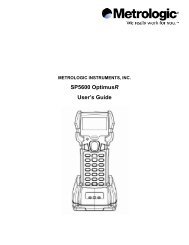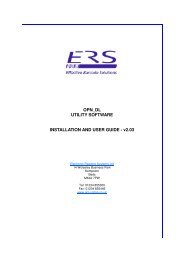H19 - User Manual - Electronic Reading Systems Ltd.
H19 - User Manual - Electronic Reading Systems Ltd.
H19 - User Manual - Electronic Reading Systems Ltd.
You also want an ePaper? Increase the reach of your titles
YUMPU automatically turns print PDFs into web optimized ePapers that Google loves.
88<br />
Chapter . Synchronizing Information<br />
ActiveSync synchronizes information on your phone with information on your PC such as Outlook<br />
content. ActiveSync can also synchronize over a wireless or cellular network with Exchange Server, if<br />
your company or service provider is running Exchange Server with Exchange ActiveSync.<br />
Specifically, you can use ActiveSync to:<br />
• Synchronize information such as Outlook e-mail, contacts, calendar, or tasks information on your<br />
phone with your PC, as well as pictures, video, and music.<br />
• Synchronize Outlook e-mail, contacts, calendar appointments, and tasks on your phone directly with<br />
Exchange Server so that you can stay up to date even when your PC is turned off.<br />
• Copy files between your phone and your PC without synchronizing.<br />
• Select which types of information are synchronized and specify how much information is<br />
synchronized. For example, you can choose how many weeks of past calendar appointments to<br />
synchronize.<br />
4.1 Installing and setting up ActiveSync<br />
1. Install ActiveSync on your PC, as described on the Windows Mobile Getting Started Disc. After<br />
Setup completes, the Synchronization Setup Wizard automatically starts when you connect your<br />
device to the PC.<br />
. Follow the instructions on the screen to complete the wizard. In the Sync Setup Wizard, you<br />
can:<br />
• Create a synchronization relationship between your PC and the device.<br />
• Configure an Exchange Server connection to synchronize directly with Exchange Server. To<br />
synchronize your device with Exchange Server, obtain the name of the Exchange Server, your<br />
user name, password, and domain name from your administrator before completing the<br />
wizard.