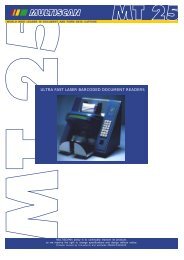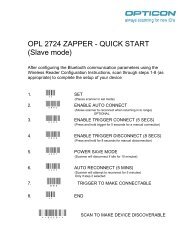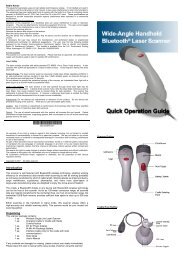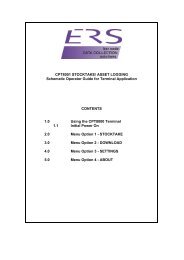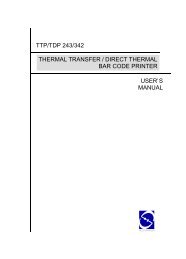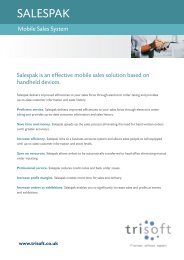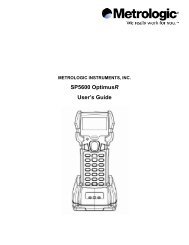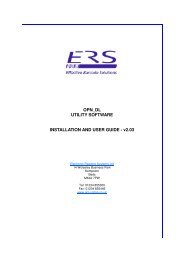H19 - User Manual - Electronic Reading Systems Ltd.
H19 - User Manual - Electronic Reading Systems Ltd.
H19 - User Manual - Electronic Reading Systems Ltd.
Create successful ePaper yourself
Turn your PDF publications into a flip-book with our unique Google optimized e-Paper software.
• Choose information types to synchronize.<br />
When you finish the wizard, ActiveSync synchronizes your phone automatically. Once<br />
synchronization completes, you can disconnect your phone from your PC.<br />
4.2 Synchronizing Information<br />
To synchronize using ActiveSync, you must install ActiveSync on your PC before connecting your<br />
device to the PC.<br />
Starting and Stopping Synchronization <strong>Manual</strong>ly<br />
1. Turn on the device.<br />
. Connect your device to your PC using a USB cable or Bluetooth. For more detailed information,<br />
see "Connecting a mobile device to a PC" in ActiveSync Help on your PC.<br />
. Tap > Programs > ActiveSync.<br />
. To start synchronizing, tap Sync.<br />
. To stop synchronizing, tap Stop.<br />
You can start and stop synchronization only if your device already has a sync relationship<br />
with a PC or Exchange Server.<br />
Some Anti-Virus software may conflict with ActiveSync.<br />
ActiveSync synchronizes a limited amount of information by default to save storage space on<br />
your phone. You can change the amount of information that is synchronized by performing the<br />
following steps.<br />
89