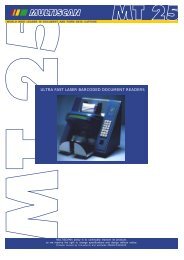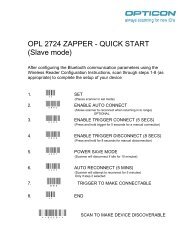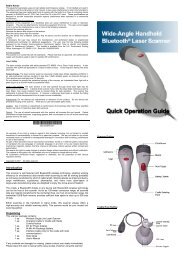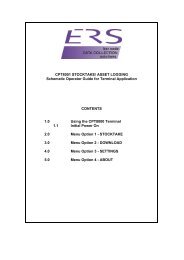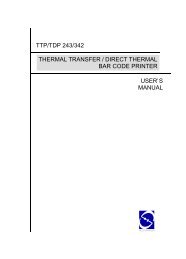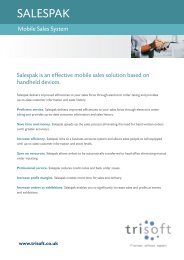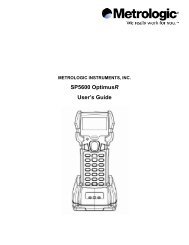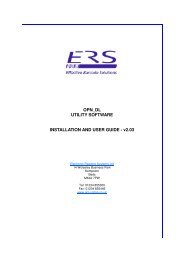H19 - User Manual - Electronic Reading Systems Ltd.
H19 - User Manual - Electronic Reading Systems Ltd.
H19 - User Manual - Electronic Reading Systems Ltd.
Create successful ePaper yourself
Turn your PDF publications into a flip-book with our unique Google optimized e-Paper software.
Once you select Receive incoming beams, your phone automatically receives beams until<br />
you clear this check box.<br />
Your phone can receive all types of beamed files, but you may not be able to view all types<br />
of files on the phone. You may need to copy some files to a PC for viewing.<br />
Beaming an Item<br />
In the Calendar, Contacts, Notes, Tasks, and Pictures programs, you can beam files and<br />
information to other devices using Bluetooth.<br />
1. From the program, select the item you want to beam, such as an appointment in Calendar,<br />
a task in Tasks, a contact card in Contacts, a picture in Pictures, a file in File Explorer. In<br />
Calendar, for example, first open the appointment in Agenda view.<br />
. Tap Menu > Beam.<br />
. Your device will search and show visible devices, select the device to which you want to send<br />
the item.<br />
When using Bluetooth, if the device that you want to beam to doesn't appear in the list,<br />
ensure that the device is turned on, visible, and within close range of your phone. Also,<br />
ensure that Bluetooth is turned on.<br />
You can obtain the Bluetooth BD Address of your device. Tap > Settings > System<br />
tab > Device Info > Identity tab.<br />
99