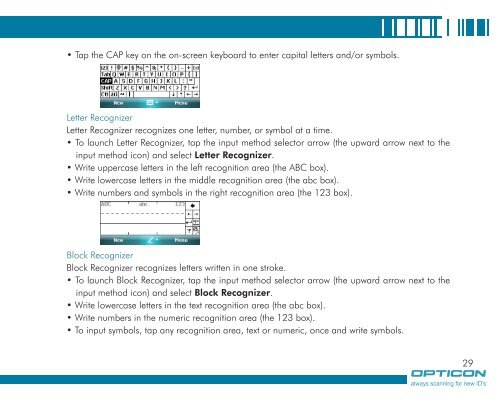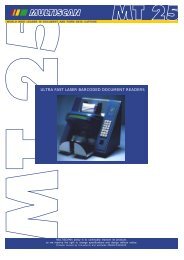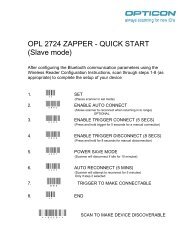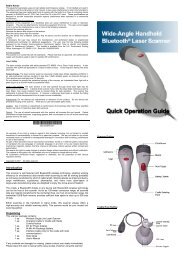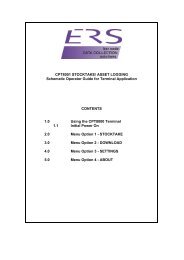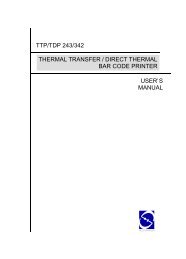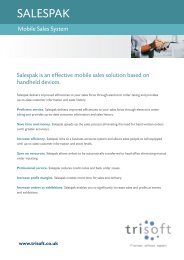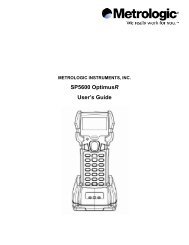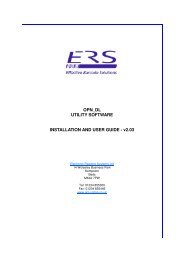- Page 1 and 2: H19 Series Manual
- Page 3 and 4: Chapter 4. Synchronizing Informatio
- Page 5 and 6: CAUTION : This information is subje
- Page 7: in most hospitals and medical clini
- Page 10 and 11: 10 1.1 Introduction Chapter 1. Know
- Page 12 and 13: 1 Chapter 1. Knowing Your Device 18
- Page 14 and 15: 1 Chapter 1. Knowing Your Device GS
- Page 16 and 17: 1 Chapter 1. Knowing Your Device 1.
- Page 18 and 19: 18 Chapter 1. Knowing Your Device R
- Page 20 and 21: 0 Chapter 1. Knowing Your Device Th
- Page 22 and 23: 1.5 Mini-SD Cards Chapter 1. Knowin
- Page 24 and 25: 2.1 Getting Started Chapter . Basic
- Page 26 and 27: Chapter . Basic Operations You can
- Page 30 and 31: 0 Chapter . Basic Operations Tap in
- Page 32 and 33: Chapter . Basic Operations Correspo
- Page 34 and 35: Chapter . Basic Operations E È É
- Page 36 and 37: Chapter . Basic Operations Icon Ind
- Page 38 and 39: 8 Chapter . Basic Operations Format
- Page 40 and 41: 0 Connections Chapter . Basic Opera
- Page 42 and 43: Chapter . Basic Operations . Tap Me
- Page 44 and 45: Chapter . Basic Operations Deleting
- Page 46 and 47: Chapter . Basic Operations Changing
- Page 48 and 49: 8 Chapter . Basic Operations In Mon
- Page 50 and 51: 0 2.6 Using Notes Chapter . Basic O
- Page 52 and 53: Chapter . Basic Operations Creating
- Page 54 and 55: Chapter . Basic Operations Adding a
- Page 56 and 57: Deleting a Note Chapter . Basic Ope
- Page 58 and 59: 8 Chapter . Basic Operations Templa
- Page 60 and 61: 0 Chapter . Basic Operations 1. Ent
- Page 62 and 63: Deleting a Task Chapter . Basic Ope
- Page 64 and 65: Chapter . Basic Operations Setting
- Page 66 and 67: Chapter . Phone Features You can us
- Page 68 and 69: 8 Chapter . Phone Features Making a
- Page 70 and 71: 0 Chapter . Phone Features • Tap
- Page 72 and 73: Chapter . Phone Features The first
- Page 74 and 75: Chapter . Phone Features If your PI
- Page 76 and 77: Chapter . Phone Features . Choose t
- Page 78 and 79:
8 Chapter . Phone Features . Select
- Page 80 and 81:
80 Chapter . Phone Features Confere
- Page 82 and 83:
8 3.4 SIM Manager Chapter . Phone F
- Page 84 and 85:
8 Chapter . Phone Features . Select
- Page 86 and 87:
8 Chapter . Phone Features
- Page 88 and 89:
88 Chapter . Synchronizing Informat
- Page 90 and 91:
90 Chapter . Synchronizing Informat
- Page 92 and 93:
9 Chapter . Synchronizing Informati
- Page 94 and 95:
9 Chapter . Bluetooth Connections B
- Page 96 and 97:
9 Chapter . Bluetooth Connections S
- Page 98 and 99:
98 Chapter . Bluetooth Connections
- Page 100 and 101:
100 Chapter . Bluetooth Connections
- Page 102 and 103:
10 Chapter . Transferring Files To
- Page 104 and 105:
10 6.3 Using Bluetooth Chapter . Tr
- Page 106 and 107:
10 Chapter . Connecting to the Inte
- Page 108 and 109:
108 Chapter . Connecting to the Int
- Page 110 and 111:
110 Chapter . Connecting to the Int
- Page 112 and 113:
11 Chapter . Connecting to the Inte
- Page 114 and 115:
11 Chapter . Connecting to the Inte
- Page 116 and 117:
11 Chapter . Connecting to the Inte
- Page 118 and 119:
118 Chapter . Connecting to the Int
- Page 120 and 121:
1 0 Chapter . Connecting to the Int
- Page 122 and 123:
1 Chapter . Connecting to the Inter
- Page 124 and 125:
1 Chapter . Connecting to the Inter
- Page 126 and 127:
1 Chapter . Connecting to the Inter
- Page 128 and 129:
1 8 Chapter 8. Messaging & Contacts
- Page 130 and 131:
1 0 Chapter 8. Messaging & Contacts
- Page 132 and 133:
1 Chapter 8. Messaging & Contacts .
- Page 134 and 135:
1 8.3 E-mail Chapter 8. Messaging &
- Page 136 and 137:
1 Chapter 8. Messaging & Contacts N
- Page 138 and 139:
1 8 Chapter 8. Messaging & Contacts
- Page 140 and 141:
1 0 Chapter 8. Messaging & Contacts
- Page 142 and 143:
1 Chapter 8. Messaging & Contacts S
- Page 144 and 145:
1 Chapter 9. Using Barcode Reader I
- Page 146 and 147:
1 Chapter 9. Using Barcode Reader .
- Page 148 and 149:
1 8 Chapter 9. Using Barcode Reader
- Page 150 and 151:
1 0 Chapter 9. Using Barcode Reader
- Page 152 and 153:
1 Chapter 9. Using Barcode Reader .
- Page 154 and 155:
1 Chapter 9. Using Barcode Reader 9
- Page 156 and 157:
1 Chapter 9. Using Barcode Reader
- Page 158 and 159:
1 8 Chapter 10. Other Applications
- Page 160 and 161:
1 0 . tap . Recovering Data Chapter
- Page 162 and 163:
1 Chapter 10. Other Applications 10
- Page 164 and 165:
1 Chapter 10. Other Applications .
- Page 166 and 167:
1 Chapter 10. Other Applications Ch
- Page 168 and 169:
1 8 Chapter 10. Other Applications
- Page 170 and 171:
1 0 Chapter 10. Other Applications
- Page 172 and 173:
1 Chapter 10. Other Applications Po
- Page 174 and 175:
1 10.6 Phone Profile Chapter 10. Ot
- Page 176 and 177:
1 Chapter 10. Other Applications Vi
- Page 178 and 179:
1 8 Chapter 10. Other Applications
- Page 180 and 181:
180 Chapter 10. Other Applications
- Page 182 and 183:
18 Appendix A.1 Regulatory Notices
- Page 184 and 185:
18 Appendix equipment on and off, t
- Page 186 and 187:
18 Appendix are based on the safety
- Page 188 and 189:
188 Appendix A.3 Specifications Sys
- Page 190 and 191:
190 Appendix Scanner/Barcode Reader
- Page 192:
19 Appendix WEEE Notice The Waste E