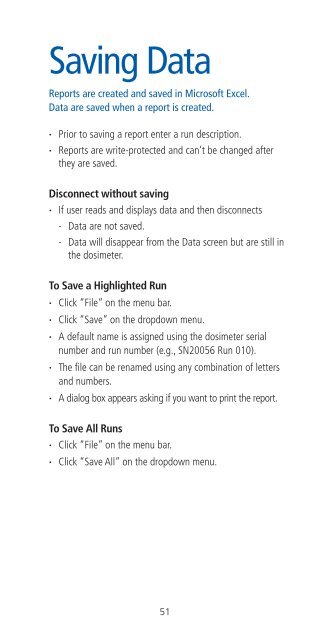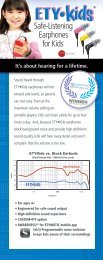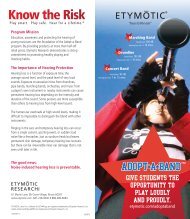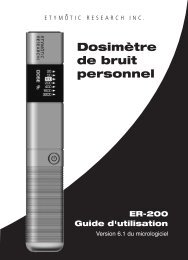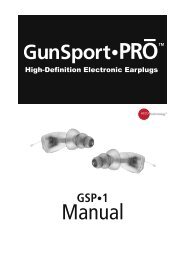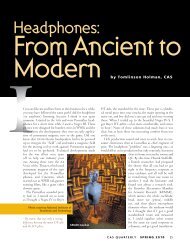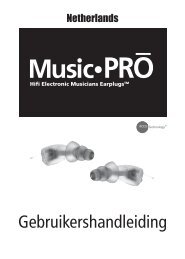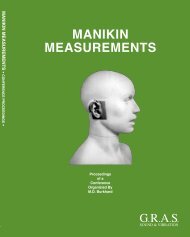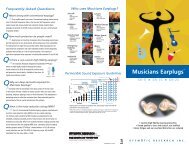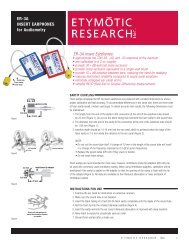ER-200D Personal Noise Dosimeter with Data Logging User Manual
ER-200D Personal Noise Dosimeter with Data Logging User Manual
ER-200D Personal Noise Dosimeter with Data Logging User Manual
Create successful ePaper yourself
Turn your PDF publications into a flip-book with our unique Google optimized e-Paper software.
Saving <strong>Data</strong><br />
Reports are created and saved in Microsoft Excel.<br />
<strong>Data</strong> are saved when a report is created.<br />
· Prior to saving a report enter a run description.<br />
· Reports are write-protected and can’t be changed after<br />
they are saved.<br />
Disconnect <strong>with</strong>out saving<br />
·<br />
If user reads and displays data and then disconnects<br />
-<br />
<strong>Data</strong> are not saved.<br />
- <strong>Data</strong> will disappear from the <strong>Data</strong> screen but are still in<br />
the dosimeter.<br />
To Save a Highlighted Run<br />
·<br />
·<br />
Click “File” on the menu bar.<br />
Click “Save” on the dropdown menu.<br />
· A default name is assigned using the dosimeter serial<br />
number and run number (e.g., SN20056 Run 010).<br />
· The file can be renamed using any combination of letters<br />
and numbers.<br />
· A dialog box appears asking if you want to print the report.<br />
To Save All Runs<br />
· Click “File” on the menu bar.<br />
·<br />
Click “Save All” on the dropdown menu.<br />
51