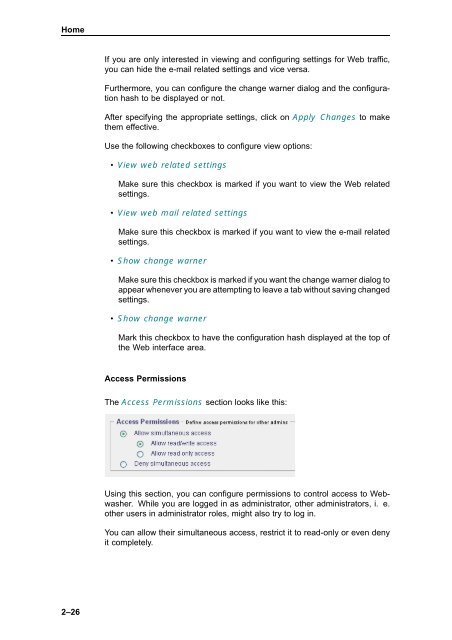Webwasher 6.0.1 Anti-Malware User's Guide - McAfee
Webwasher 6.0.1 Anti-Malware User's Guide - McAfee
Webwasher 6.0.1 Anti-Malware User's Guide - McAfee
Create successful ePaper yourself
Turn your PDF publications into a flip-book with our unique Google optimized e-Paper software.
Home<br />
2–26<br />
If you are only interested in viewing and configuring settings for Web traffic,<br />
you can hide the e-mail related settings and vice versa.<br />
Furthermore, you can configure the change warner dialog and the configuration<br />
hash to be displayed or not.<br />
After specifying the appropriate settings, click on Apply Changes to make<br />
them effective.<br />
Use the following checkboxes to configure view options:<br />
• View web related settings<br />
Make sure this checkbox is marked if you want to view the Web related<br />
settings.<br />
• View web mail related settings<br />
Make sure this checkbox is marked if you want to view the e-mail related<br />
settings.<br />
• Show change warner<br />
Make sure this checkbox is marked if you want the change warner dialog to<br />
appear whenever you are attempting to leave a tab without saving changed<br />
settings.<br />
• Show change warner<br />
Mark this checkbox to have the configuration hash displayed at the top of<br />
the Web interface area.<br />
Access Permissions<br />
The Access Permissions section looks like this:<br />
Using this section, you can configure permissions to control access to <strong>Webwasher</strong>.<br />
While you are logged in as administrator, other administrators, i. e.<br />
other users in administrator roles, might also try to log in.<br />
You can allow their simultaneous access, restrict it to read-only or even deny<br />
it completely.