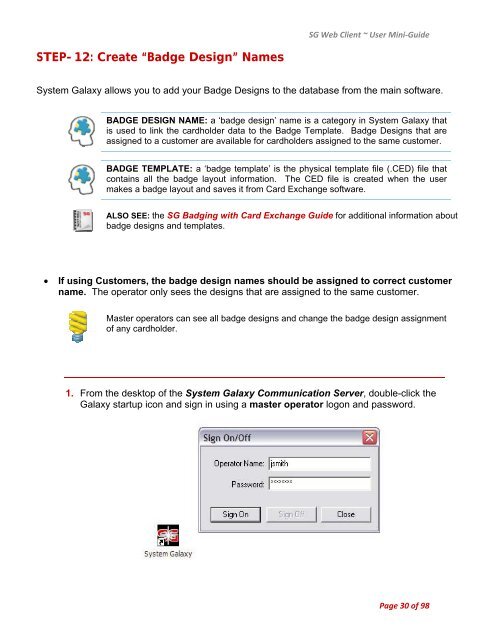SG9 Web Client - Galaxy Control Systems
SG9 Web Client - Galaxy Control Systems
SG9 Web Client - Galaxy Control Systems
You also want an ePaper? Increase the reach of your titles
YUMPU automatically turns print PDFs into web optimized ePapers that Google loves.
STEP-12: Create “Badge Design” Names<br />
SG <strong>Web</strong> <strong>Client</strong> ~ User Mini‐Guide<br />
System <strong>Galaxy</strong> allows you to add your Badge Designs to the database from the main software.<br />
BADGE DESIGN NAME: a ‘badge design’ name is a category in System <strong>Galaxy</strong> that<br />
is used to link the cardholder data to the Badge Template. Badge Designs that are<br />
assigned to a customer are available for cardholders assigned to the same customer.<br />
BADGE TEMPLATE: a ‘badge template’ is the physical template file (.CED) file that<br />
contains all the badge layout information. The CED file is created when the user<br />
makes a badge layout and saves it from Card Exchange software.<br />
ALSO SEE: the SG Badging with Card Exchange Guide for additional information about<br />
badge designs and templates.<br />
If using Customers, the badge design names should be assigned to correct customer<br />
name. The operator only sees the designs that are assigned to the same customer.<br />
Master operators can see all badge designs and change the badge design assignment<br />
of any cardholder.<br />
1. From the desktop of the System <strong>Galaxy</strong> Communication Server, double-click the<br />
<strong>Galaxy</strong> startup icon and sign in using a master operator logon and password.<br />
Page 30 of 98