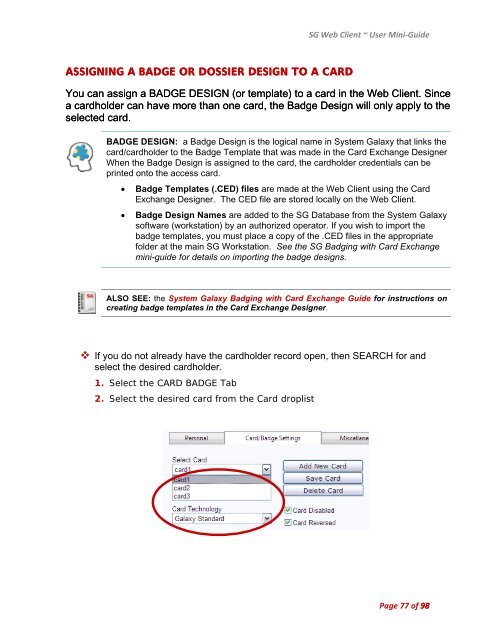SG9 Web Client - Galaxy Control Systems
SG9 Web Client - Galaxy Control Systems
SG9 Web Client - Galaxy Control Systems
Create successful ePaper yourself
Turn your PDF publications into a flip-book with our unique Google optimized e-Paper software.
ASSIGNING A BADGE OR DOSSIER DESIGN TO A CARD<br />
SG <strong>Web</strong> <strong>Client</strong> ~ User Mini‐Guide<br />
You can assign a BADGE DESIGN (or template) to a card card in the <strong>Web</strong> <strong>Client</strong>. Since<br />
a cardholder can have have more than one card, the the Badge Design will only only apply to the<br />
selected card. card.<br />
BADGE DESIGN: a Badge Design is the logical name in System <strong>Galaxy</strong> that links the<br />
card/cardholder to the Badge Template that was made in the Card Exchange Designer<br />
When the Badge Design is assigned to the card, the cardholder credentials can be<br />
printed onto the access card.<br />
Badge Templates (.CED) files are made at the <strong>Web</strong> <strong>Client</strong> using the Card<br />
Exchange Designer. The CED file are stored locally on the <strong>Web</strong> <strong>Client</strong>.<br />
Badge Design Names are added to the SG Database from the System <strong>Galaxy</strong><br />
software (workstation) by an authorized operator. If you wish to import the<br />
badge templates, you must place a copy of the .CED files in the appropriate<br />
folder at the main SG Workstation. See the SG Badging with Card Exchange<br />
mini-guide for details on importing the badge designs.<br />
ALSO SEE: the System <strong>Galaxy</strong> Badging with Card Exchange Guide for instructions on<br />
creating badge templates in the Card Exchange Designer.<br />
If you do not already have the cardholder record open, then SEARCH for and<br />
select the desired cardholder.<br />
1. Select the CARD BADGE Tab<br />
2. Select the desired card from the Card droplist<br />
Page 77 of 98