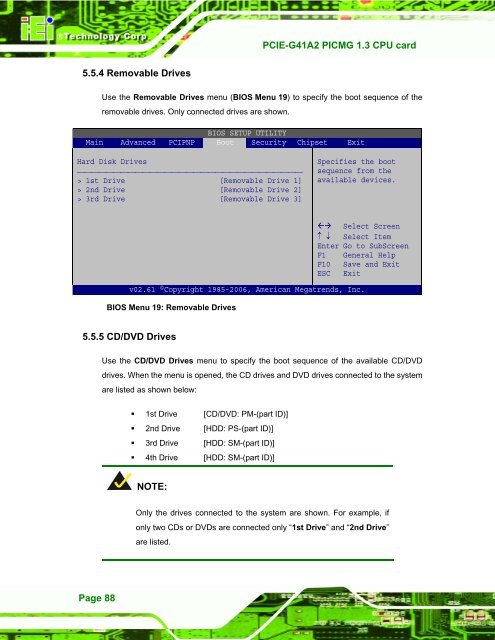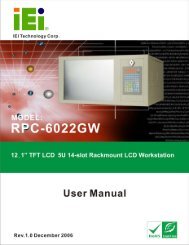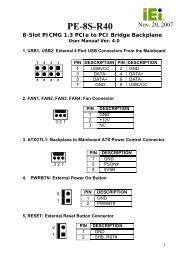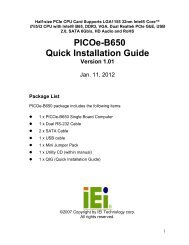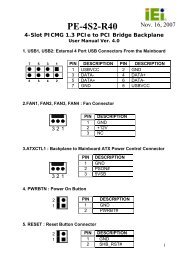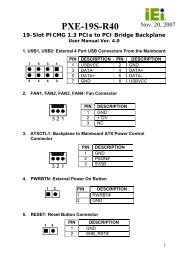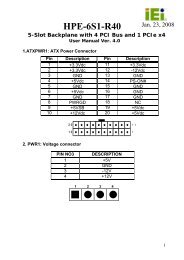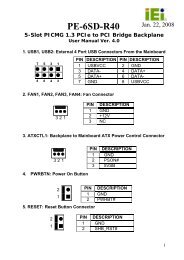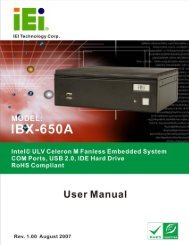PCIE-G41A2 PICMG 1.3 CPU card - iEi
PCIE-G41A2 PICMG 1.3 CPU card - iEi
PCIE-G41A2 PICMG 1.3 CPU card - iEi
You also want an ePaper? Increase the reach of your titles
YUMPU automatically turns print PDFs into web optimized ePapers that Google loves.
<strong>PCIE</strong>-<strong>G41A2</strong> <strong>PICMG</strong> <strong>1.3</strong> <strong>CPU</strong> <strong>card</strong><br />
5.5.4 Removable Drives<br />
Use the Removable Drives menu (BIOS Menu 19) to specify the boot sequence of the<br />
removable drives. Only connected drives are shown.<br />
BIOS SETUP UTILITY<br />
Main Advanced PCIPNP Boot Security Chipset Exit<br />
Hard Disk Drives<br />
⎯⎯⎯⎯⎯⎯⎯⎯⎯⎯⎯⎯⎯⎯⎯⎯⎯⎯⎯⎯⎯⎯⎯⎯⎯⎯⎯⎯⎯⎯⎯<br />
> 1st Drive [Removable Drive 1]<br />
> 2nd Drive [Removable Drive 2]<br />
> 3rd Drive [Removable Drive 3]<br />
Specifies the boot<br />
sequence from the<br />
available devices.<br />
Select Screen<br />
↑ ↓ Select Item<br />
Enter Go to SubScreen<br />
F1 General Help<br />
F10 Save and Exit<br />
ESC Exit<br />
v02.61 ©Copyright 1985-2006, American Megatrends, Inc.<br />
BIOS Menu 19: Removable Drives<br />
5.5.5 CD/DVD Drives<br />
Use the CD/DVD Drives menu to specify the boot sequence of the available CD/DVD<br />
drives. When the menu is opened, the CD drives and DVD drives connected to the system<br />
are listed as shown below:<br />
• 1st Drive [CD/DVD: PM-(part ID)]<br />
• 2nd Drive [HDD: PS-(part ID)]<br />
• 3rd Drive [HDD: SM-(part ID)]<br />
• 4th Drive [HDD: SM-(part ID)]<br />
NOTE:<br />
Only the drives connected to the system are shown. For example, if<br />
only two CDs or DVDs are connected only “1st Drive” and “2nd Drive”<br />
are listed.<br />
Page 88