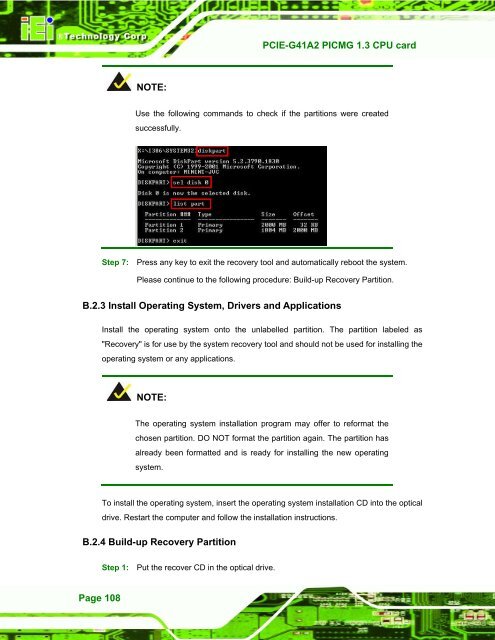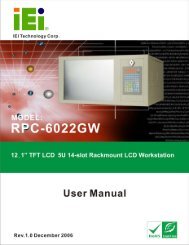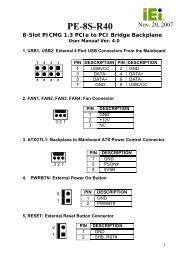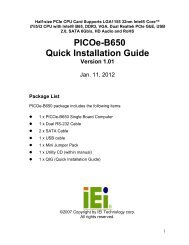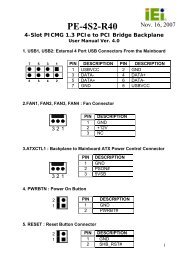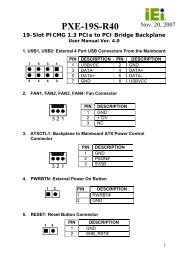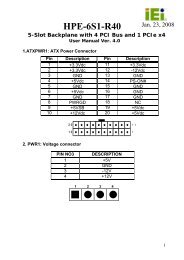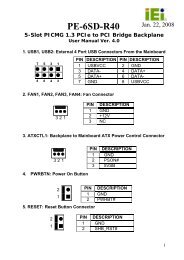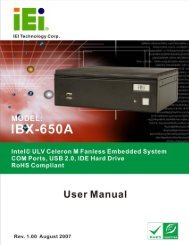PCIE-G41A2 PICMG 1.3 CPU card - iEi
PCIE-G41A2 PICMG 1.3 CPU card - iEi
PCIE-G41A2 PICMG 1.3 CPU card - iEi
You also want an ePaper? Increase the reach of your titles
YUMPU automatically turns print PDFs into web optimized ePapers that Google loves.
<strong>PCIE</strong>-<strong>G41A2</strong> <strong>PICMG</strong> <strong>1.3</strong> <strong>CPU</strong> <strong>card</strong><br />
NOTE:<br />
Use the following commands to check if the partitions were created<br />
successfully.<br />
Step 7: Press any key to exit the recovery tool and automatically reboot the system.<br />
Please continue to the following procedure: Build-up Recovery Partition.Step0:<br />
B.2.3 Install Operating System, Drivers and Applications<br />
Install the operating system onto the unlabelled partition. The partition labeled as<br />
"Recovery" is for use by the system recovery tool and should not be used for installing the<br />
operating system or any applications.<br />
NOTE:<br />
The operating system installation program may offer to reformat the<br />
chosen partition. DO NOT format the partition again. The partition has<br />
already been formatted and is ready for installing the new operating<br />
system.<br />
To install the operating system, insert the operating system installation CD into the optical<br />
drive. Restart the computer and follow the installation instructions.<br />
B.2.4 Build-up Recovery Partition<br />
Step 1: Put the recover CD in the optical drive.<br />
Page 108