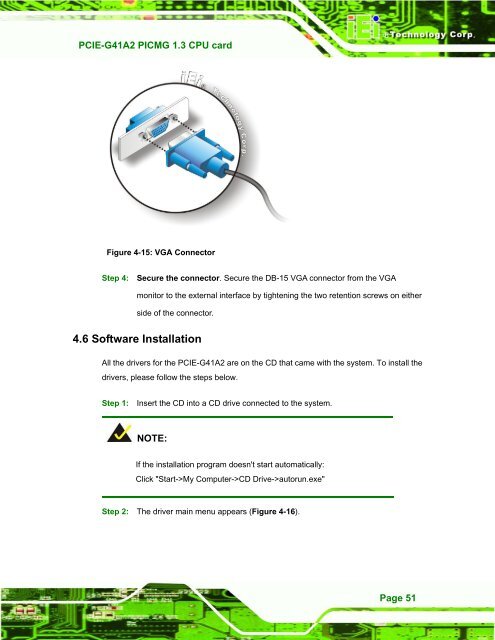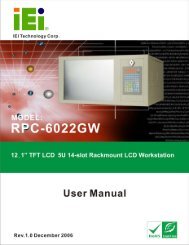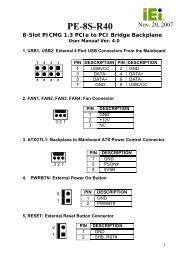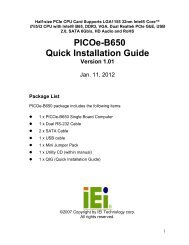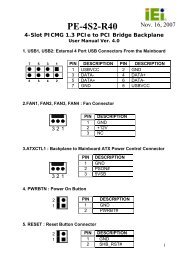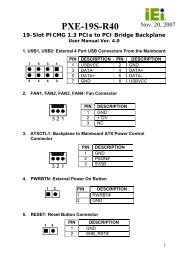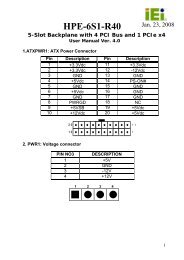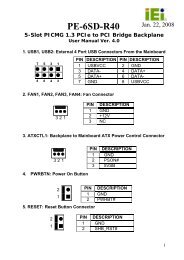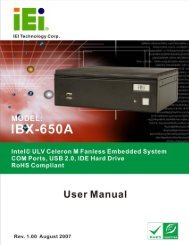PCIE-G41A2 PICMG 1.3 CPU card - iEi
PCIE-G41A2 PICMG 1.3 CPU card - iEi
PCIE-G41A2 PICMG 1.3 CPU card - iEi
You also want an ePaper? Increase the reach of your titles
YUMPU automatically turns print PDFs into web optimized ePapers that Google loves.
<strong>PCIE</strong>-<strong>G41A2</strong> <strong>PICMG</strong> <strong>1.3</strong> <strong>CPU</strong> <strong>card</strong><br />
Page 51<br />
Figure 4-15: VGA Connector<br />
Step 4: Secure the connector. Secure the DB-15 VGA connector from the VGA<br />
monitor to the external interface by tightening the two retention screws on either<br />
side of the connector. Step 0:<br />
4.6 Software Installation<br />
All the drivers for the <strong>PCIE</strong>-<strong>G41A2</strong> are on the CD that came with the system. To install the<br />
drivers, please follow the steps below.<br />
Step 1: Insert the CD into a CD drive connected to the system.<br />
NOTE:<br />
If the installation program doesn't start automatically:<br />
Click "Start->My Computer->CD Drive->autorun.exe"<br />
Step 2: The driver main menu appears (Figure 4-16).