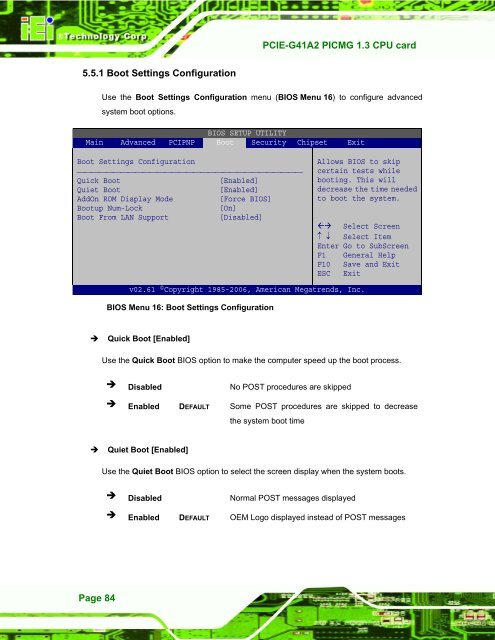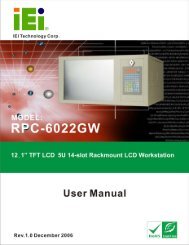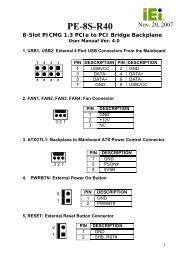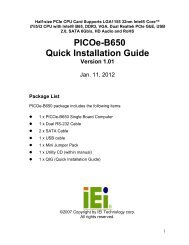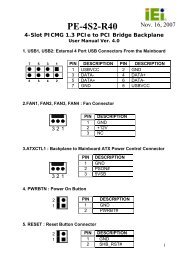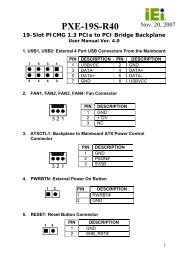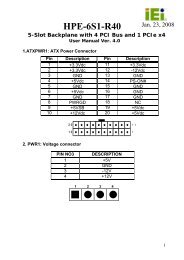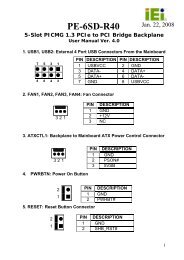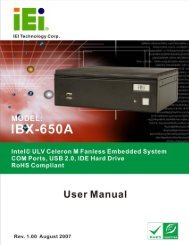PCIE-G41A2 PICMG 1.3 CPU card - iEi
PCIE-G41A2 PICMG 1.3 CPU card - iEi
PCIE-G41A2 PICMG 1.3 CPU card - iEi
Create successful ePaper yourself
Turn your PDF publications into a flip-book with our unique Google optimized e-Paper software.
<strong>PCIE</strong>-<strong>G41A2</strong> <strong>PICMG</strong> <strong>1.3</strong> <strong>CPU</strong> <strong>card</strong><br />
5.5.1 Boot Settings Configuration<br />
Use the Boot Settings Configuration menu (BIOS Menu 16) to configure advanced<br />
system boot options.<br />
BIOS SETUP UTILITY<br />
Main Advanced PCIPNP Boot Security Chipset Exit<br />
Boot Settings Configuration<br />
⎯⎯⎯⎯⎯⎯⎯⎯⎯⎯⎯⎯⎯⎯⎯⎯⎯⎯⎯⎯⎯⎯⎯⎯⎯⎯⎯⎯⎯⎯⎯<br />
Quick Boot<br />
[Enabled]<br />
Quiet Boot<br />
[Enabled]<br />
AddOn ROM Display Mode<br />
[Force BIOS]<br />
Bootup Num-Lock<br />
[On]<br />
Boot From LAN Support<br />
[Disabled]<br />
Allows BIOS to skip<br />
certain tests while<br />
booting. This will<br />
decrease the time needed<br />
to boot the system.<br />
Select Screen<br />
↑ ↓ Select Item<br />
Enter Go to SubScreen<br />
F1 General Help<br />
F10 Save and Exit<br />
ESC Exit<br />
v02.61 ©Copyright 1985-2006, American Megatrends, Inc.<br />
BIOS Menu 16: Boot Settings Configuration<br />
<br />
Quick Boot [Enabled]<br />
Use the Quick Boot BIOS option to make the computer speed up the boot process.<br />
Disabled No POST procedures are skipped<br />
Enabled DEFAULT Some POST procedures are skipped to decrease<br />
the system boot time<br />
<br />
Quiet Boot [Enabled]<br />
Use the Quiet Boot BIOS option to select the screen display when the system boots.<br />
Disabled Normal POST messages displayed<br />
Enabled DEFAULT OEM Logo displayed instead of POST messages<br />
Page 84