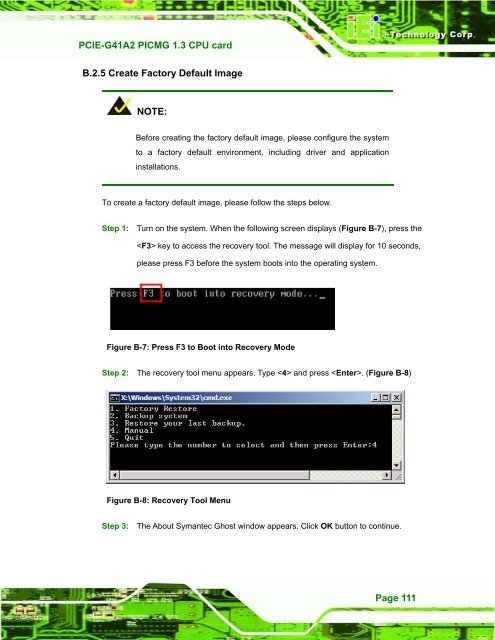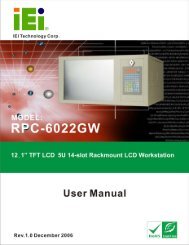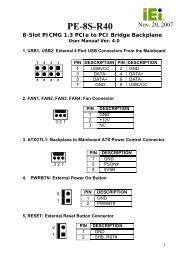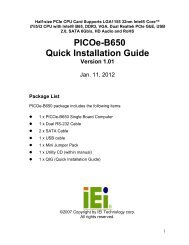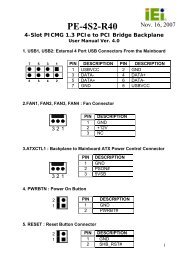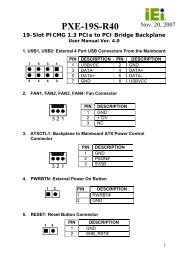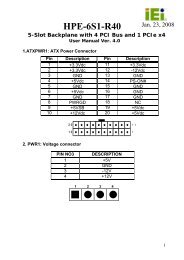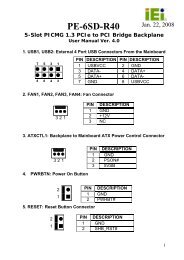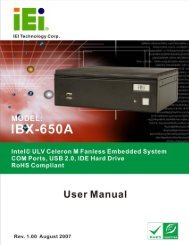PCIE-G41A2 PICMG 1.3 CPU card - iEi
PCIE-G41A2 PICMG 1.3 CPU card - iEi
PCIE-G41A2 PICMG 1.3 CPU card - iEi
Create successful ePaper yourself
Turn your PDF publications into a flip-book with our unique Google optimized e-Paper software.
<strong>PCIE</strong>-<strong>G41A2</strong> <strong>PICMG</strong> <strong>1.3</strong> <strong>CPU</strong> <strong>card</strong><br />
Page 111<br />
B.2.5 Create Factory Default Image<br />
NOTE:<br />
Before creating the factory default image, please configure the system<br />
to a factory default environment, including driver and application<br />
installations.<br />
To create a factory default image, please follow the steps below.<br />
Step 1: Turn on the system. When the following screen displays (Figure B-7), press the<br />
key to access the recovery tool. The message will display for 10 seconds,<br />
please press F3 before the system boots into the operating system.<br />
Figure B-7: Press F3 to Boot into Recovery Mode<br />
Step 2: The recovery tool menu appears. Type and press . (Figure B-8)<br />
Figure B-8: Recovery Tool Menu<br />
Step 3: The About Symantec Ghost window appears. Click OK button to continue.