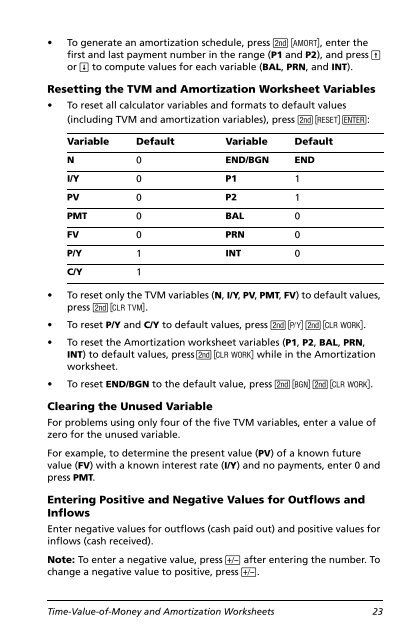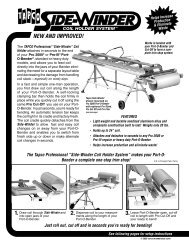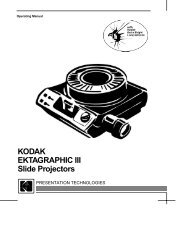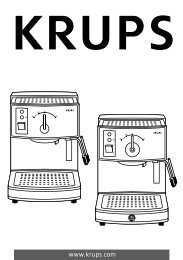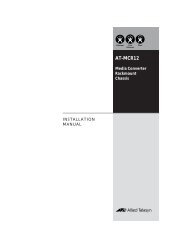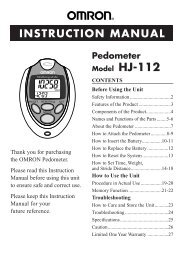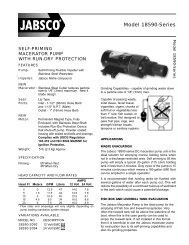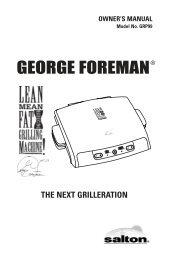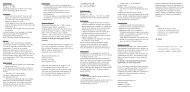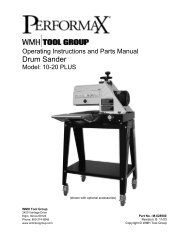BA II PLUS™ PROFESSIONAL Calculator
BA II PLUS™ PROFESSIONAL Calculator
BA II PLUS™ PROFESSIONAL Calculator
Create successful ePaper yourself
Turn your PDF publications into a flip-book with our unique Google optimized e-Paper software.
• To generate an amortization schedule, press & \, enter the<br />
first and last payment number in the range (P1 and P2), and press "<br />
or # to compute values for each variable (<strong>BA</strong>L, PRN, and INT).<br />
Resetting the TVM and Amortization Worksheet Variables<br />
• To reset all calculator variables and formats to default values<br />
(including TVM and amortization variables), press & } !:<br />
Variable Default Variable Default<br />
N 0 END/BGN END<br />
I/Y 0 P1 1<br />
PV 0 P2 1<br />
PMT 0 <strong>BA</strong>L 0<br />
FV 0 PRN 0<br />
P/Y 1 INT 0<br />
C/Y 1<br />
• To reset only the TVM variables (N, I/Y, PV, PMT, FV) to default values,<br />
press & ^.<br />
• To reset P/Y and C/Y to default values, press & [ & z.<br />
• To reset the Amortization worksheet variables (P1, P2, <strong>BA</strong>L, PRN,<br />
INT) to default values, press & z while in the Amortization<br />
worksheet.<br />
• To reset END/BGN to the default value, press & ] & z.<br />
Clearing the Unused Variable<br />
For problems using only four of the five TVM variables, enter a value of<br />
zero for the unused variable.<br />
For example, to determine the present value (PV) of a known future<br />
value (FV) with a known interest rate (I/Y) and no payments, enter 0 and<br />
press PMT.<br />
Entering Positive and Negative Values for Outflows and<br />
Inflows<br />
Enter negative values for outflows (cash paid out) and positive values for<br />
inflows (cash received).<br />
Note: To enter a negative value, press S after entering the number. To<br />
change a negative value to positive, press S.<br />
Time-Value-of-Money and Amortization Worksheets 23