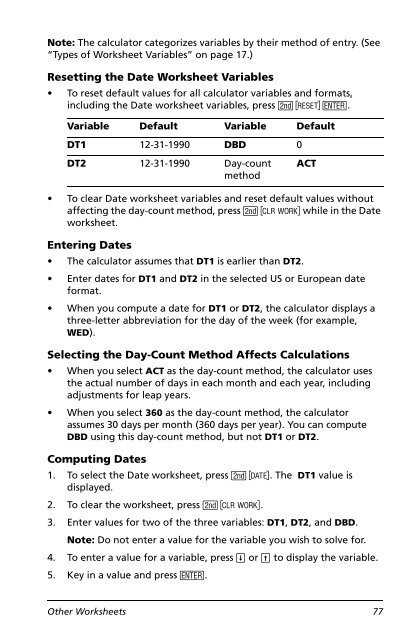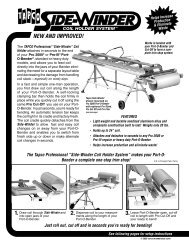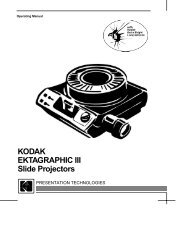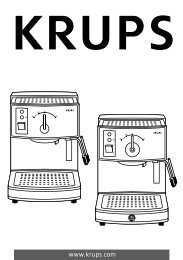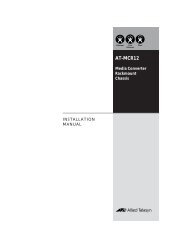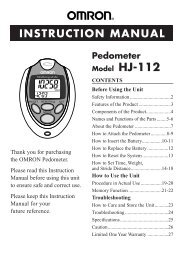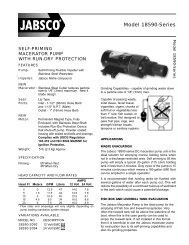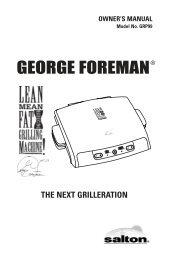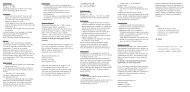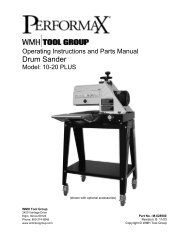BA II PLUS™ PROFESSIONAL Calculator
BA II PLUS™ PROFESSIONAL Calculator
BA II PLUS™ PROFESSIONAL Calculator
You also want an ePaper? Increase the reach of your titles
YUMPU automatically turns print PDFs into web optimized ePapers that Google loves.
Note: The calculator categorizes variables by their method of entry. (See<br />
“Types of Worksheet Variables” on page 17.)<br />
Resetting the Date Worksheet Variables<br />
• To reset default values for all calculator variables and formats,<br />
including the Date worksheet variables, press & } !.<br />
Variable Default Variable Default<br />
DT1 12-31-1990 DBD 0<br />
DT2 12-31-1990 Day-count<br />
method<br />
ACT<br />
• To clear Date worksheet variables and reset default values without<br />
affecting the day-count method, press & z while in the Date<br />
worksheet.<br />
Entering Dates<br />
• The calculator assumes that DT1 is earlier than DT2.<br />
• Enter dates for DT1 and DT2 in the selected US or European date<br />
format.<br />
• When you compute a date for DT1 or DT2, the calculator displays a<br />
three-letter abbreviation for the day of the week (for example,<br />
WED).<br />
Selecting the Day-Count Method Affects Calculations<br />
• When you select ACT as the day-count method, the calculator uses<br />
the actual number of days in each month and each year, including<br />
adjustments for leap years.<br />
• When you select 360 as the day-count method, the calculator<br />
assumes 30 days per month (360 days per year). You can compute<br />
DBD using this day-count method, but not DT1 or DT2.<br />
Computing Dates<br />
1. To select the Date worksheet, press & u. The DT1 value is<br />
displayed.<br />
2. To clear the worksheet, press & z.<br />
3. Enter values for two of the three variables: DT1, DT2, and DBD.<br />
Note: Do not enter a value for the variable you wish to solve for.<br />
4. To enter a value for a variable, press # or " to display the variable.<br />
5. Key in a value and press !.<br />
Other Worksheets 77