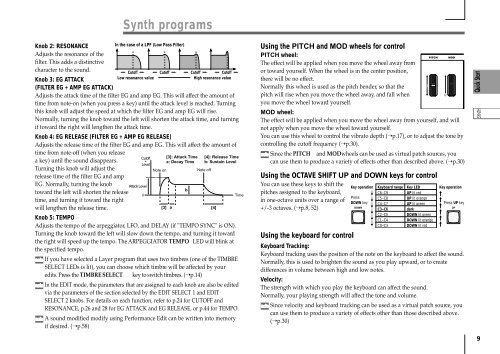Korg Microkorg Owner's Manual - zZounds.com
Korg Microkorg Owner's Manual - zZounds.com
Korg Microkorg Owner's Manual - zZounds.com
Create successful ePaper yourself
Turn your PDF publications into a flip-book with our unique Google optimized e-Paper software.
Synth programs<br />
Knob 2: RESONANCE<br />
In the case of a LPF (Low Pass Filter)<br />
Adjusts the resonance of the<br />
filter. This adds a distinctive<br />
character to the sound.<br />
Cutoff Cutoff Cutoff Cutoff<br />
Knob 3: EG ATTACK<br />
(FILTER EG + AMP EG ATTACK)<br />
Low resonance value<br />
High resonance value<br />
Adjusts the attack time of the filter EG and amp EG. This will affect the amount of<br />
time from note-on (when you press a key) until the attack level is reached. Turning<br />
this knob will adjust the speed at which the filter EG and amp EG will rise.<br />
Normally, turning the knob toward the left will shorten the attack time, and turning<br />
it toward the right will lengthen the attack time.<br />
Knob 4: EG RELEASE (FILTER EG + AMP EG RELEASE)<br />
Adjusts the release time of the filter EG and amp EG. This will affect the amount of<br />
time from note-off (when you release<br />
a key) until the sound disappears.<br />
Turning this knob will adjust the<br />
release time of the filter EG and amp<br />
EG. Normally, turning the knob<br />
toward the left will shorten the release<br />
time, and turning it toward the right<br />
will lengthen the release time.<br />
Cutoff<br />
+<br />
Level<br />
Attack Level<br />
0<br />
[3]: Attack Time [4]: Release Time<br />
a: Decay Time b: Sustain Level<br />
Note on<br />
Note off<br />
Knob 5: TEMPO<br />
Adjusts the tempo of the arpeggiator, LFO, and DELAY (if "TEMPO SYNC" is ON).<br />
Turning the knob toward the left will slow down the tempo, and turning it toward<br />
the right will speed up the tempo. The ARPEGGIATOR TEMPO LED will blink at<br />
the specified tempo.<br />
If you have selected a Layer program that uses two timbres (one of the TIMBRE<br />
SELECT LEDs is lit), you can choose which timbre will be affected by your<br />
edits. Press the TIMBRE SELECT key to switch timbres. (➝p.14)<br />
In the EDIT mode, the parameters that are assigned to each knob are also be edited<br />
via the parameters of the section selected by the EDIT SELECT 1 and EDIT<br />
SELECT 2 knobs. For details on each function, refer to p.24 for CUTOFF and<br />
RESONANCE, p.26 and 28 for EG ATTACK and EG RELEASE, or p.44 for TEMPO.<br />
A sound modified modify using Performance Edit can be written into memory<br />
if desired. (➝p.58)<br />
[3]<br />
a<br />
b<br />
[4]<br />
Time<br />
Using the PITCH and MOD wheels for control<br />
PITCH wheel:<br />
The effect will be applied when you move the wheel away from<br />
or toward yourself. When the wheel is in the center position,<br />
there will be no effect.<br />
0<br />
Normally this wheel is used as the pitch bender, so that the<br />
pitch will rise when you move the wheel away, and fall when<br />
0<br />
you move the wheel toward yourself.<br />
MOD wheel:<br />
The effect will be applied when you move the wheel away from yourself, and will<br />
not apply when you move the wheel toward yourself.<br />
You can use this wheel to control the vibrato depth (➝p.17), or to adjust the tone by<br />
controlling the cutoff frequency (➝p.30).<br />
Since the PITCH and MOD wheels can be used as virtual patch sources, you<br />
can use them to produce a variety of effects other than described above. (➝p.30)<br />
Using the OCTAVE SHIFT UP and DOWN keys for control<br />
You can use these keys to shift the<br />
Key operation Keyboard range Key LED<br />
pitches assigned to the keyboard,<br />
C6–C9 UP lit red<br />
Press C5–C8 UP lit orange<br />
in one-octave units over a range of<br />
DOWN key C4–C7 UP lit green<br />
+/-3 octaves. (➝p.8, 52)<br />
Using the keyboard for control<br />
C3–C6<br />
C2–C5<br />
C1–C4<br />
C0–C3<br />
dark<br />
DOWN lit green<br />
DOWN lit orange<br />
DOWN lit red<br />
Key operation<br />
Press UP key<br />
Keyboard Tracking:<br />
Keyboard tracking uses the position of the note on the keyboard to affect the sound.<br />
Normally, this is used to brighten the sound as you play upward, or to create<br />
differences in volume between high and low notes.<br />
Velocity:<br />
The strength with which you play the keyboard can affect the sound.<br />
Normally, your playing strength will affect the tone and volume.<br />
Since velocity and keyboard tracking can be used as a virtual patch source, you<br />
can use them to produce a variety of effects other than those described above.<br />
(➝p.30)<br />
9