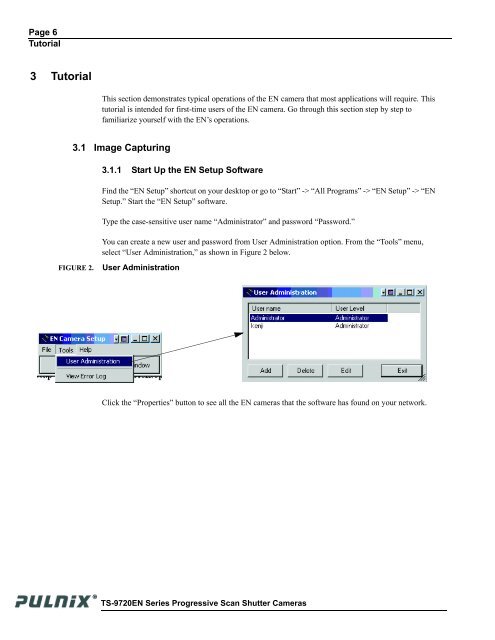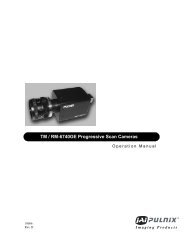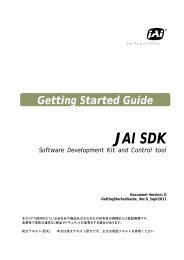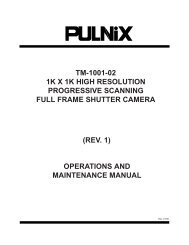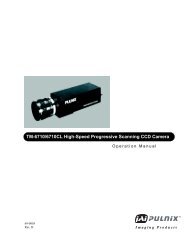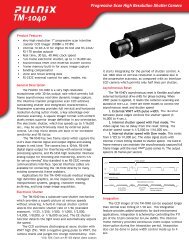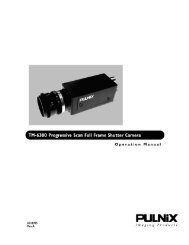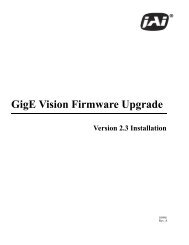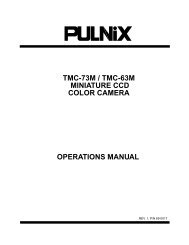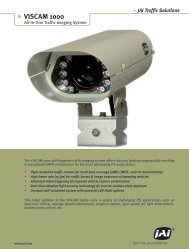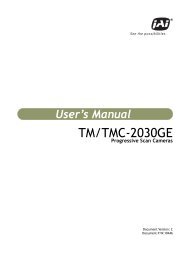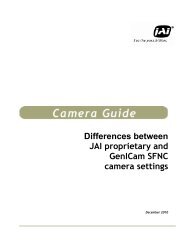TS-9720EN Series Progressive Scan Shutter Cameras - JAI Pulnix
TS-9720EN Series Progressive Scan Shutter Cameras - JAI Pulnix
TS-9720EN Series Progressive Scan Shutter Cameras - JAI Pulnix
You also want an ePaper? Increase the reach of your titles
YUMPU automatically turns print PDFs into web optimized ePapers that Google loves.
Page 6<br />
Tutorial<br />
3 Tutorial<br />
This section demonstrates typical operations of the EN camera that most applications will require. This<br />
tutorial is intended for first-time users of the EN camera. Go through this section step by step to<br />
familiarize yourself with the EN’s operations.<br />
3.1 Image Capturing<br />
3.1.1 Start Up the EN Setup Software<br />
Find the “EN Setup” shortcut on your desktop or go to “Start” -> “All Programs” -> “EN Setup” -> “EN<br />
Setup.” Start the “EN Setup” software.<br />
Type the case-sensitive user name “Administrator” and password “Password.”<br />
You can create a new user and password from User Administration option. From the “Tools” menu,<br />
select “User Administration,” as shown in Figure 2 below.<br />
FIGURE 2.<br />
User Administration<br />
Click the “Properties” button to see all the EN cameras that the software has found on your network.<br />
<strong>TS</strong>-<strong>9720EN</strong> <strong>Series</strong> <strong>Progressive</strong> <strong>Scan</strong> <strong>Shutter</strong> <strong>Cameras</strong>