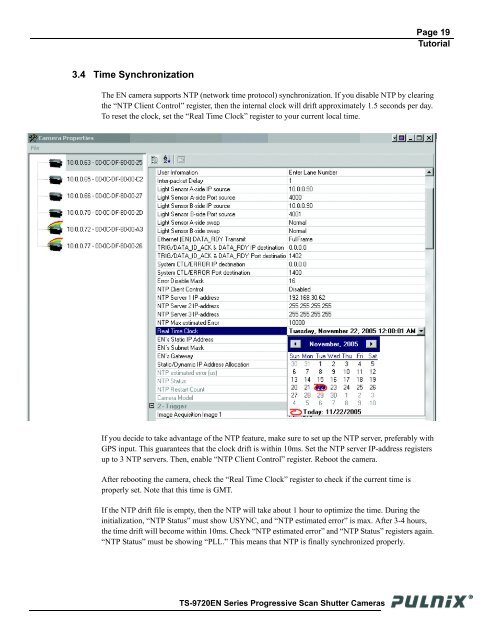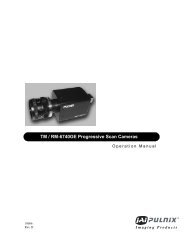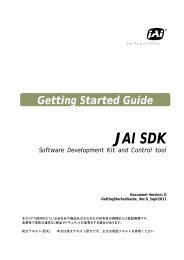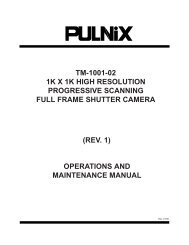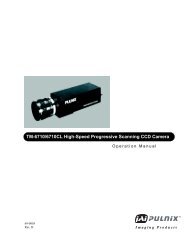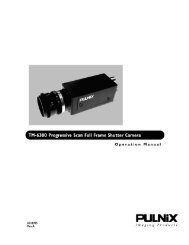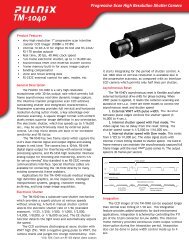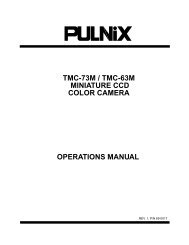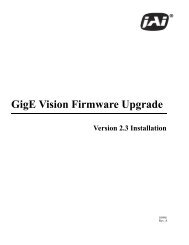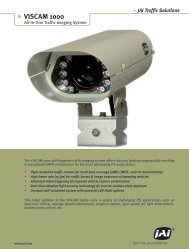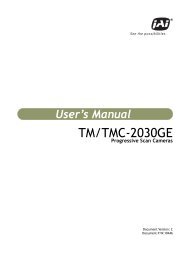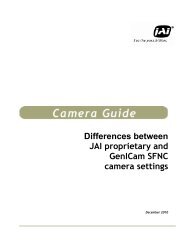TS-9720EN Series Progressive Scan Shutter Cameras - JAI Pulnix
TS-9720EN Series Progressive Scan Shutter Cameras - JAI Pulnix
TS-9720EN Series Progressive Scan Shutter Cameras - JAI Pulnix
You also want an ePaper? Increase the reach of your titles
YUMPU automatically turns print PDFs into web optimized ePapers that Google loves.
Page 19<br />
Tutorial<br />
3.4 Time Synchronization<br />
The EN camera supports NTP (network time protocol) synchronization. If you disable NTP by clearing<br />
the “NTP Client Control” register, then the internal clock will drift approximately 1.5 seconds per day.<br />
To reset the clock, set the “Real Time Clock” register to your current local time.<br />
If you decide to take advantage of the NTP feature, make sure to set up the NTP server, preferably with<br />
GPS input. This guarantees that the clock drift is within 10ms. Set the NTP server IP-address registers<br />
up to 3 NTP servers. Then, enable “NTP Client Control” register. Reboot the camera.<br />
After rebooting the camera, check the “Real Time Clock” register to check if the current time is<br />
properly set. Note that this time is GMT.<br />
If the NTP drift file is empty, then the NTP will take about 1 hour to optimize the time. During the<br />
initialization, “NTP Status” must show USYNC, and “NTP estimated error” is max. After 3-4 hours,<br />
the time drift will become within 10ms. Check “NTP estimated error” and “NTP Status” registers again.<br />
“NTP Status” must be showing “PLL.” This means that NTP is finally synchronized properly.<br />
<strong>TS</strong>-<strong>9720EN</strong> <strong>Series</strong> <strong>Progressive</strong> <strong>Scan</strong> <strong>Shutter</strong> <strong>Cameras</strong>