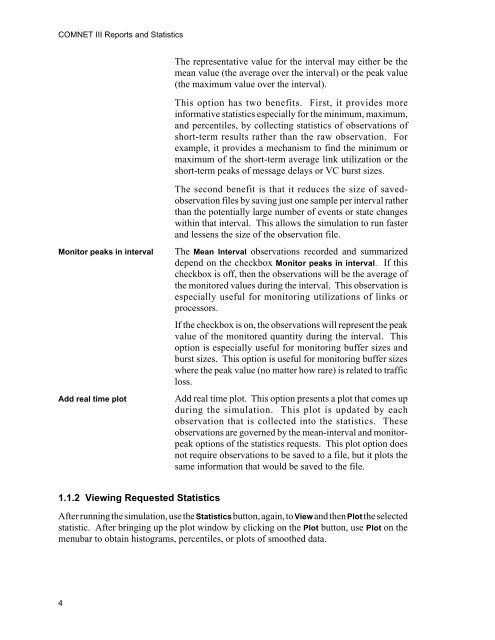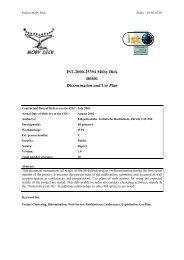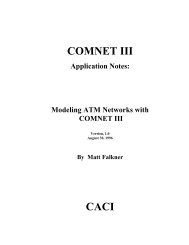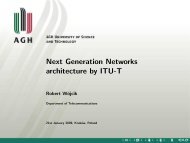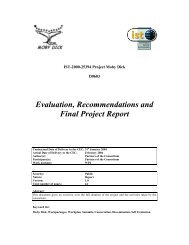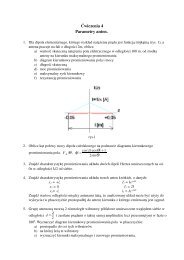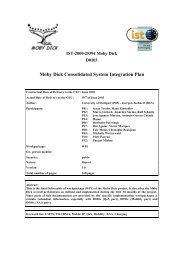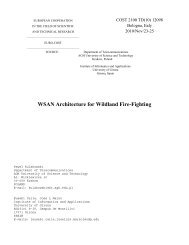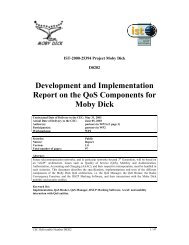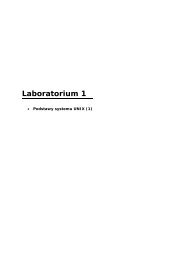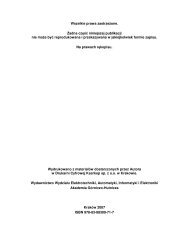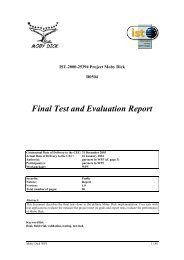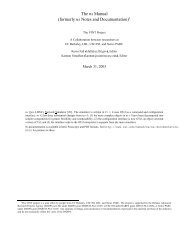COMNET III
COMNET III
COMNET III
Create successful ePaper yourself
Turn your PDF publications into a flip-book with our unique Google optimized e-Paper software.
<strong>COMNET</strong> <strong>III</strong> Reports and Statistics<br />
The representative value for the interval may either be the<br />
mean value (the average over the interval) or the peak value<br />
(the maximum value over the interval).<br />
This option has two benefits. First, it provides more<br />
informative statistics especially for the minimum, maximum,<br />
and percentiles, by collecting statistics of observations of<br />
short-term results rather than the raw observation. For<br />
example, it provides a mechanism to find the minimum or<br />
maximum of the short-term average link utilization or the<br />
short-term peaks of message delays or VC burst sizes.<br />
Monitor peaks in interval<br />
Add real time plot<br />
The second benefit is that it reduces the size of savedobservation<br />
files by saving just one sample per interval rather<br />
than the potentially large number of events or state changes<br />
within that interval. This allows the simulation to run faster<br />
and lessens the size of the observation file.<br />
The Mean Interval observations recorded and summarized<br />
depend on the checkbox Monitor peaks in interval. If this<br />
checkbox is off, then the observations will be the average of<br />
the monitored values during the interval. This observation is<br />
especially useful for monitoring utilizations of links or<br />
processors.<br />
If the checkbox is on, the observations will represent the peak<br />
value of the monitored quantity during the interval. This<br />
option is especially useful for monitoring buffer sizes and<br />
burst sizes. This option is useful for monitoring buffer sizes<br />
where the peak value (no matter how rare) is related to traffic<br />
loss.<br />
Add real time plot. This option presents a plot that comes up<br />
during the simulation. This plot is updated by each<br />
observation that is collected into the statistics. These<br />
observations are governed by the mean-interval and monitorpeak<br />
options of the statistics requests. This plot option does<br />
not require observations to be saved to a file, but it plots the<br />
same information that would be saved to the file.<br />
1.1.2 Viewing Requested Statistics<br />
After running the simulation, use the Statistics button, again, to View and then Plot the selected<br />
statistic. After bringing up the plot window by clicking on the Plot button, use Plot on the<br />
menubar to obtain histograms, percentiles, or plots of smoothed data.<br />
4