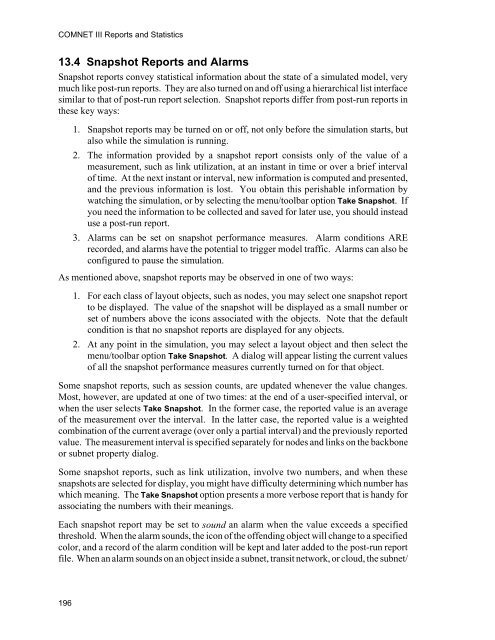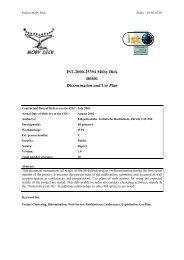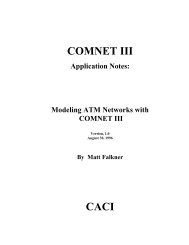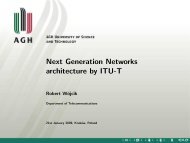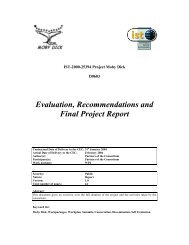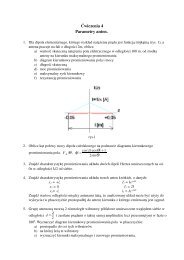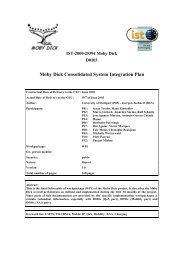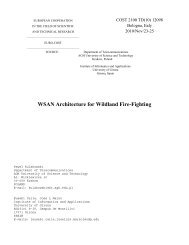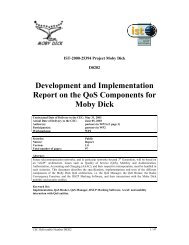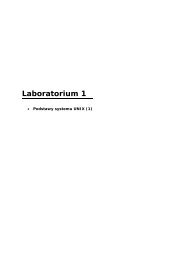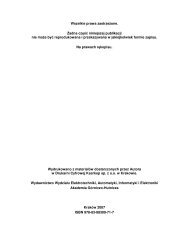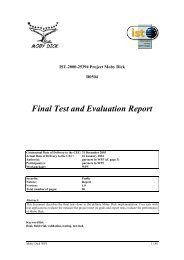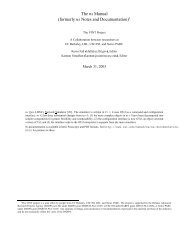COMNET III
COMNET III
COMNET III
You also want an ePaper? Increase the reach of your titles
YUMPU automatically turns print PDFs into web optimized ePapers that Google loves.
<strong>COMNET</strong> <strong>III</strong> Reports and Statistics<br />
13.4 Snapshot Reports and Alarms<br />
Snapshot reports convey statistical information about the state of a simulated model, very<br />
much like post-run reports. They are also turned on and off using a hierarchical list interface<br />
similar to that of post-run report selection. Snapshot reports differ from post-run reports in<br />
these key ways:<br />
1. Snapshot reports may be turned on or off, not only before the simulation starts, but<br />
also while the simulation is running.<br />
2. The information provided by a snapshot report consists only of the value of a<br />
measurement, such as link utilization, at an instant in time or over a brief interval<br />
of time. At the next instant or interval, new information is computed and presented,<br />
and the previous information is lost. You obtain this perishable information by<br />
watching the simulation, or by selecting the menu/toolbar option Take Snapshot. If<br />
you need the information to be collected and saved for later use, you should instead<br />
use a post-run report.<br />
3. Alarms can be set on snapshot performance measures. Alarm conditions ARE<br />
recorded, and alarms have the potential to trigger model traffic. Alarms can also be<br />
configured to pause the simulation.<br />
As mentioned above, snapshot reports may be observed in one of two ways:<br />
1. For each class of layout objects, such as nodes, you may select one snapshot report<br />
to be displayed. The value of the snapshot will be displayed as a small number or<br />
set of numbers above the icons associated with the objects. Note that the default<br />
condition is that no snapshot reports are displayed for any objects.<br />
2. At any point in the simulation, you may select a layout object and then select the<br />
menu/toolbar option Take Snapshot. A dialog will appear listing the current values<br />
of all the snapshot performance measures currently turned on for that object.<br />
Some snapshot reports, such as session counts, are updated whenever the value changes.<br />
Most, however, are updated at one of two times: at the end of a user-specified interval, or<br />
when the user selects Take Snapshot. In the former case, the reported value is an average<br />
of the measurement over the interval. In the latter case, the reported value is a weighted<br />
combination of the current average (over only a partial interval) and the previously reported<br />
value. The measurement interval is specified separately for nodes and links on the backbone<br />
or subnet property dialog.<br />
Some snapshot reports, such as link utilization, involve two numbers, and when these<br />
snapshots are selected for display, you might have difficulty determining which number has<br />
which meaning. The Take Snapshot option presents a more verbose report that is handy for<br />
associating the numbers with their meanings.<br />
Each snapshot report may be set to sound an alarm when the value exceeds a specified<br />
threshold. When the alarm sounds, the icon of the offending object will change to a specified<br />
color, and a record of the alarm condition will be kept and later added to the post-run report<br />
file. When an alarm sounds on an object inside a subnet, transit network, or cloud, the subnet/<br />
196