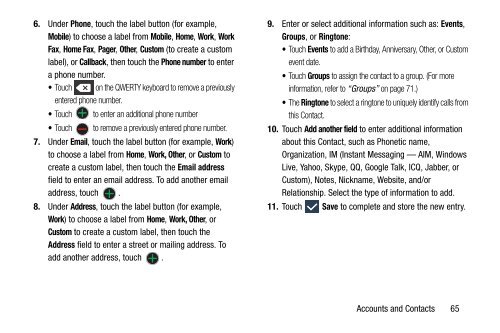User Manual - US Cellular
User Manual - US Cellular
User Manual - US Cellular
You also want an ePaper? Increase the reach of your titles
YUMPU automatically turns print PDFs into web optimized ePapers that Google loves.
6. Under Phone, touch the label button (for example,<br />
Mobile) to choose a label from Mobile, Home, Work, Work<br />
Fax, Home Fax, Pager, Other, Custom (to create a custom<br />
label), or Callback, then touch the Phone number to enter<br />
a phone number.<br />
• Touch on the QWERTY keyboard to remove a previously<br />
entered phone number.<br />
• Touch to enter an additional phone number<br />
• Touch to remove a previously entered phone number.<br />
7. Under Email, touch the label button (for example, Work)<br />
to choose a label from Home, Work, Other, or Custom to<br />
create a custom label, then touch the Email address<br />
field to enter an email address. To add another email<br />
address, touch .<br />
8. Under Address, touch the label button (for example,<br />
Work) to choose a label from Home, Work, Other, or<br />
Custom to create a custom label, then touch the<br />
Address field to enter a street or mailing address. To<br />
add another address, touch .<br />
9. Enter or select additional information such as: Events,<br />
Groups, or Ringtone:<br />
• Touch Events to add a Birthday, Anniversary, Other, or Custom<br />
event date.<br />
• Touch Groups to assign the contact to a group. (For more<br />
information, refer to “Groups” on page 71.)<br />
• The Ringtone to select a ringtone to uniquely identify calls from<br />
this Contact.<br />
10. Touch Add another field to enter additional information<br />
about this Contact, such as Phonetic name,<br />
Organization, IM (Instant Messaging — AIM, Windows<br />
Live, Yahoo, Skype, QQ, Google Talk, ICQ, Jabber, or<br />
Custom), Notes, Nickname, Website, and/or<br />
Relationship. Select the type of information to add.<br />
11. Touch Save to complete and store the new entry.<br />
Accounts and Contacts 65